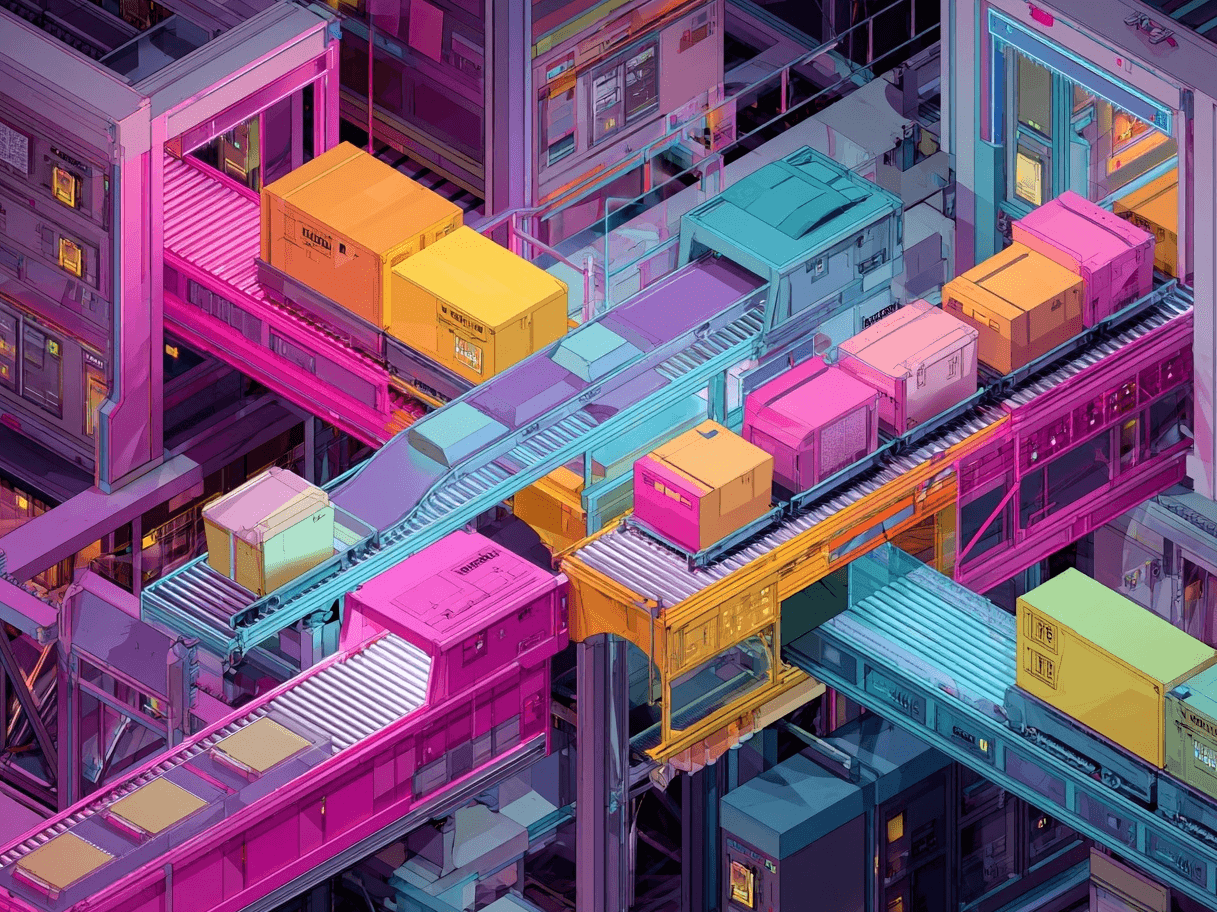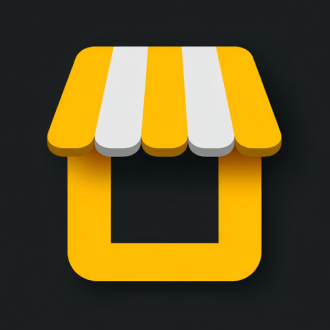Some online products are designed specifically for certain age ranges, like “kids’ shoes” or “toddler clothing.” If the listing doesn’t highlight this critical detail, a potential shopper may skip it entirely. The Age Group [age_group] attribute lets merchants signal whether a product is meant for newborns, toddlers, children, or adults, helping to ensure it appears in filtered search results.
What is Age Group [age_group] Product Attribute?
The Age Group [age_group] attribute indicates the demographic age bracket for which a product is primarily intended—such as “newborn,” “infant,” “toddler,” “kids,” or “adult.” By using the correct value, you can position your item to show up in searches where users filter by age range. This can be especially important for apparel or accessories, where sizing, design, or content can differ dramatically between age groups.
What are Free Listings? Google’s free listings allow your products to appear organically in places like Search, the Shopping tab, YouTube, and more—without direct advertising costs. Including age group information helps align your listing with a user’s intent. If someone’s browsing specifically for “toddler shirts,” a generic listing without an age group attribute could miss the mark.
When you specify the correct age group, you improve targeting for your products. This leads to fewer wasted clicks and a higher likelihood of sales from people shopping for exactly what you’re offering.
Where Does Google Merchant Center Fit In?
Google Merchant Center is where you maintain and update all your product attributes, including Age Group [age_group]. Each product variant—if you have multiple for different age ranges—needs its own entry in your feed with a shared item group ID [item_group_id]. This ensures shoppers can easily toggle between the newborn, toddler, kids’, and adult versions of your product.
Minimum Requirements for Age Group [age_group]
If you’re advertising or listing apparel and accessories, Google has explicit rules for the Age Group [age_group] attribute. Failing to follow them could lead to disapprovals:
- Use a Supported Value: The recognized inputs are “newborn,” “infant,” “toddler,” “kids,” or “adult.”
- Required for Apparel & Accessories (ID:166): You must include an Age Group [age_group] for any item in this category—especially in specific subcategories like shoes or clothing.
- Consistent with Product Intent: If it’s really for newborns (0–3 months), don’t label it “kids.” Be truthful and accurate.
- Adult vs. adult [adult]: The age_group attribute simply indicates an age bracket, not explicit or sexual content. Use the adult [adult] attribute if the product itself contains sensitive or adult material.
- Specify Variants by Age: If the same shirt is produced for toddlers and kids, submit distinct product entries, each with the correct Age Group [age_group].
- Default to Adult: If the product doesn’t explicitly target a younger audience, choose “adult” so it can appear in broader searches.
Meeting these standards helps ensure your listings get the visibility they deserve.
Age Group [age_group] vs. Adult [adult]
Merchants often confuse age_group [age_group] with the separate attribute, adult [adult]. While they might sound similar, they serve different purposes:
A) Age Group [age_group]
This attribute classifies a product by the intended age bracket—e.g., “toddler” or “kids.” If you don’t specify it, Google won’t auto-categorize your item, and you might lose out on specific filter queries.
B) Adult [adult]
This attribute indicates if a product contains sexually explicit or mature content—regardless of who can legally use it. Mark adult [adult] as “yes” only if your product is of an adult nature. Otherwise, leave it out or mark it “no.”
So, if you sell a standard men’s T-shirt, you’d set Age Group [age_group] to “adult” but adult [adult] to “no” unless it has explicit content.
Best Practices
Take your age group submissions up a notch by considering these recommendations:
- Apply the Right Label: “newborn” is 0–3 months, “infant” is typically 3–12 months, “toddler” 1–5 years, “kids” 5–13 years, and “adult” for 13+.
- Pair with Gender: If relevant, use gender [gender] along with age group so size and fit details align better with shoppers’ expectations.
- Stay True to Product Design: If an item can genuinely be used across multiple ages but is designed primarily for older children, consider using “kids.” Overly broad or incorrect labeling can confuse shoppers.
- Create Variants When Needed: A product line that spans multiple age groups (like shoes ranging from toddler to kids) should have separate feed entries for each.
- Don’t Conflate with Sizing: Use the Age Group [age_group] attribute for the overall age bracket, while the Size [size] attribute can hold exact measurements or numerical sizes.
Pro tip: Use an AI tool to optimize your product feed
Examples
Below is a table illustrating common missteps and corrected approaches:
Pro tip: See two Google product feed examples (from 2 different online stores)
Why the Right Age Group Matters for Free Listings
Accurately defining the age bracket ensures your products show up in relevant filters. If someone narrows a search to “kids’ clothing,” items marked “adult” won’t appear—even if your product images or descriptions suggest it might fit children. This direct alignment with user filters boosts your click-through rate and conversion potential.
Moreover, consistent labeling minimizes confusion. Shoppers don’t want to guess if a “kids” shirt might fit a toddler. A mismatch can lead to higher return rates or dissatisfied customers. By following Google’s guidelines and stating the correct age group, you foster trust with prospective buyers.
Common Pitfalls & How to Avoid Them
Merchants who mislabel Age Group [age_group] risk losing visibility or having listings disapproved. Keep these pitfalls in mind:
- Omitting the Attribute Entirely: If your product requires it and you don’t include it, you may face disapprovals.
- Providing Multiple Age Groups for One SKU: Each listing should have a single age_group value. If you offer multiple age brackets, create distinct variants.
- Thinking “Adult” Means Explicit: Adult content is handled through the adult [adult] attribute.
- Using Age Ranges Instead of Values: Only use “newborn,” “infant,” “toddler,” “kids,” or “adult.” Avoid numeric or textual ranges (e.g., “3-5 years”).
- Forgetting to Align with Item Group ID: Products that differ by age group but are otherwise identical should share the same item group ID [item_group_id] for logical grouping.
Related Attributes
Your product attributes work together to form a complete listing. Alongside Age Group [age_group], remember to set Gender [gender] and Size [size] when relevant, especially in the apparel sector. In the Merchant Center, watch for any feed flags or warnings in the “Needs attention” section. If you’re using structured data, check the schema.org mappings (e.g., “suggestedMinAge” or “suggestedMaxAge”). Below is a table of attributes—those marked Required are mandatory for free listings, while “recommended” ones add value.
FAQs About Age Group [age_group]
Can I use “kids” for a product suited for both toddlers and older children?
If the product genuinely spans multiple sizes, create two listings, each with a different age group (e.g., “toddler” and “kids”). Avoid labeling it generically as “kids/toddler” in a single entry. This approach ensures each variant shows up in the right filtered searches.
What if my item is unisex and for all ages?
Use “adult” if it’s primarily for teens or older. For smaller sizes, pick “toddler” or “kids” if that’s truly appropriate. The Age Group [age_group] attribute requires one distinct bracket per listing. “Unisex” is a separate concept under gender [gender], not age group.
Will marking an item as “adult” limit my search visibility?
No. Labeling a product as “adult” simply places it in the 13+ bracket. It doesn’t hide your product or flag it as explicit. If your product does contain explicit content, you should use the adult [adult] attribute.
Do I need to match my brand’s custom age labels?
It’s best to stick with Google’s recognized brackets. If your brand’s label differs (“Junior,” “Teen,” etc.), choose the equivalent from Google’s supported values—like “kids” or “adult”—to ensure your listing matches user filters.
Can I skip the attribute if I’m not in Apparel & Accessories (ID 166)?
For most non-apparel products, the Age Group [age_group] attribute isn’t strictly required. However, if your product specifically targets children versus adults, adding the attribute may help Google match you to the right audience. At worst, it doesn’t harm to be more precise.
What if the product can be used from newborn to toddler?
Again, you should separate them if the product comes in different sizes or variants—one for “newborn” and another for “toddler.” If the product has truly one size covering the entire 0–5 years range, pick the age group that represents the majority of your intended user base (likely “toddler”) and clarify the fit in your product description.
Is there a “teen” option for age group?
Not specifically. Teen sizes fall under “adult” in Google’s system, because the bracket starts at 13 years old. If you’re marketing to older teens, choose “adult.” You can supplement with Size [size] or Gender [gender] to refine your listing.
Conclusion
The Age Group [age_group] attribute plays a vital role in connecting your products with the right shoppers, especially in apparel categories where a user might filter by children’s vs. adult items. By correctly labeling each variant—“newborn,” “infant,” “toddler,” “kids,” or “adult”—you ensure that your listings appear for the most relevant search queries. That means fewer mismatched clicks, happier customers, and a stronger chance to convert browsers into buyers.
Remember to keep your feed consistent with your landing pages, avoid mixing age brackets in a single SKU, and only use Google-supported values. Following these guidelines can boost your listing performance and maintain compliance in an increasingly competitive marketplace.
Want to try the #1 AI Toolkit for SEO teams?
Our AI SEO assistants helps write and optimize everything - from descriptions and articles to product feeds - so they appeal to both customers and search engine algorithms. Try it now with a free trial→

![What is Age Group [age_group] Product Attribute? Google Free Listings (2025)](https://cdn.prod.website-files.com/627a5f477d5ec9079c88f0e2/62ac3040c6a2b0456f633731_torbjorn_cirkel.png)