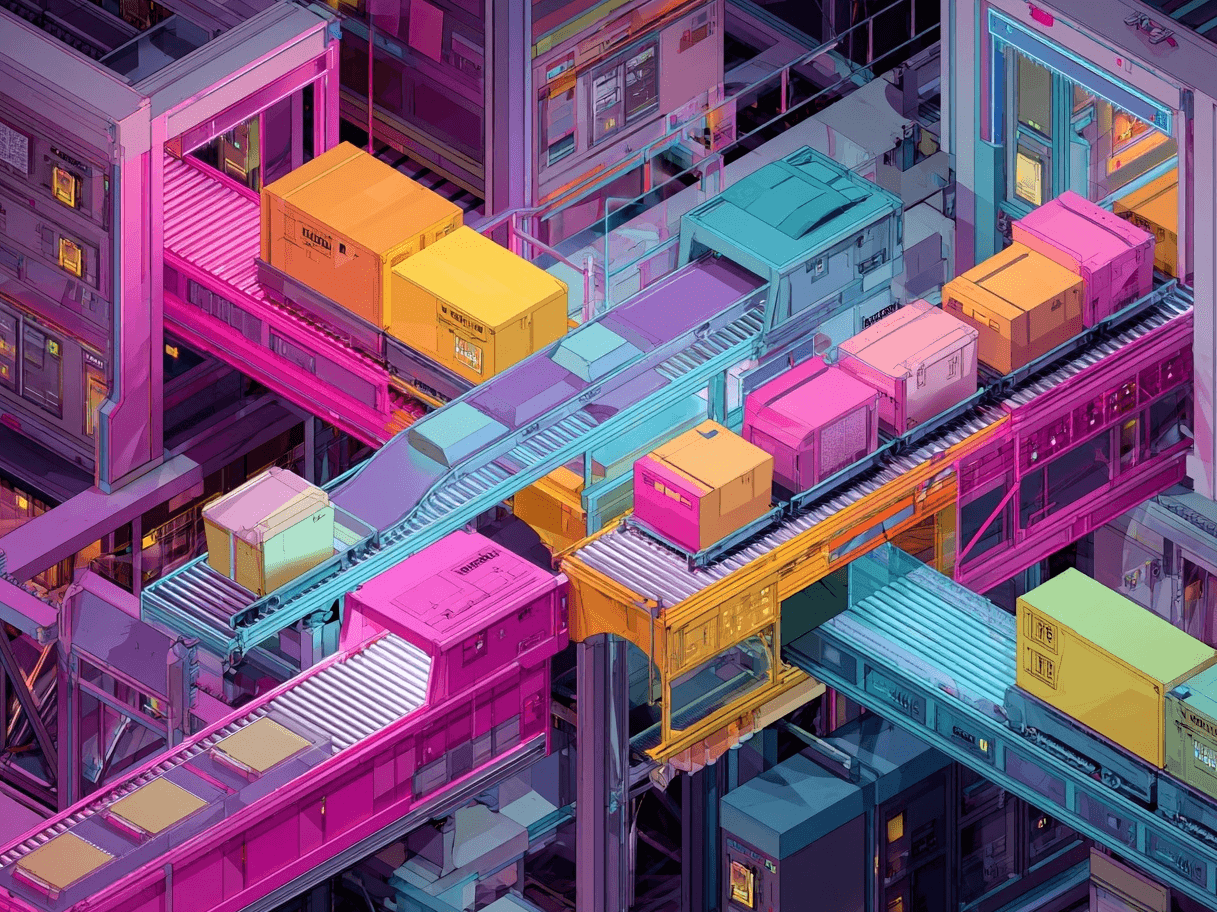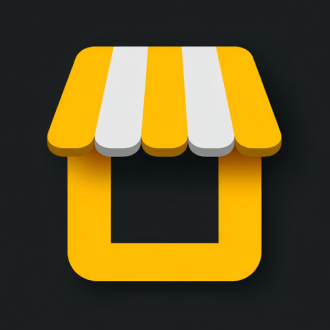Some online product listings display a clear, consistent price, while others abruptly change at checkout or add hidden fees. This inconsistency can frustrate shoppers and erode trust.
The Price [price] attribute helps online retailers provide a transparent, accurate figure for their products. When done correctly, it improves user satisfaction and fosters a smooth shopping experience on Google’s free listings.
What is Price [price] Product Attribute?
The Price [price] attribute communicates the exact cost of a product to potential buyers. It’s typically one of the first pieces of information users look for in a search result or product listing. Offering a straightforward price builds confidence among shoppers, prompting them to explore further rather than bouncing to a competitor.
What are Free Listings? Google’s free listings allow merchants to display products across Google surfaces—such as Search, Images, Maps, YouTube, and the Shopping tab—at no cost. If you meet the baseline data requirements, your products can organically appear for relevant searches, making attributes like Price [price] essential for gaining shopper trust.
When your price information lines up with buyer expectations, you’re more likely to attract high-intent clicks. By contrast, a mismatch—like a product that claims to cost $10 but then shows $12 at checkout—can push customers away for good.
Where Does Google Merchant Center Fit In?
Google Merchant Center is your command hub for product feeds, whether you opt for free listings or paid ads. It’s where you upload attributes like Price [price], keep them updated, and ensure compliance with Google’s editorial and policy guidelines.
Minimum Requirements for Price [price]
Staying within Google’s rules for price data is crucial. Here are the essentials:
- Match Landing Page & Checkout: The price in your product feed should align with what appears on your site’s landing page and the final checkout. Any discrepancy can lead to disapprovals.
- Use Valid Currency per ISO 4217: Provide your price in a supported currency (e.g., USD, EUR). Don’t manually add extra codes or symbols beyond the standard currency abbreviations.
- Exclude Additional Fees: Service or activation fees shouldn’t be included in the price. Instead, incorporate them into your shipping [shipping] or use your Merchant Center shipping settings.
- Don’t Change Based on User Location: If a user in one region sees a different price than what’s submitted, it can cause confusion or disapproval. Regional pricing is allowed only in certain scenarios, so confirm local regulations.
- No Constantly Changing Rates: Products tied to live currency exchange or auction-style pricing aren’t supported. Keep your pricing stable and accurate.
- Avoid Overly Precise Decimals: Submit only 2 digits after the decimal point (e.g., 29.99). Additional decimals will be automatically rounded.
Price [price] vs. Sale Price [sale_price]
Google provides separate attributes to handle pricing scenarios. Understanding these options helps you list your products accurately and can prevent disapprovals:
A) Price [price]
This is your standard, regular cost for a product. It’s the baseline figure that shoppers see when there’s no special promotion or discount. If your product is always $50, for instance, you’d fill in Price [price] with 50.00 USD.
B) Sale Price [sale_price]
This attribute is optional but useful when you run short-term discounts or promotions. If you want to sell that $50 product for $40 for a limited time, you’d use Sale Price [sale_price]. Once the sale period ends, your listing reverts to the regular Price [price].
Make sure your landing page consistently displays whichever price you submit. If both Price [price] and Sale Price [sale_price] are in your feed, Google typically shows the sale price to indicate a discount—but only during the specified sale period.
Best Practices
Follow these tips for a shopper-friendly, high-visibility listing:
- Keep Data Fresh: Update your feed whenever there’s a price adjustment. A mismatch between feed and website can lead to negative user experiences or account warnings.
- Highlight Temporary Discounts: Use sale price [sale_price] for short-term markdowns. Don’t overwrite your regular price with a “sale” figure unless it’s genuinely permanent.
- Consider Unit Pricing for Bulk Items: If you sell in large quantities (e.g., a 12-pack or 1kg bag), you can add unit pricing attributes. This is especially helpful for clarity in grocery or wholesale segments.
- Leverage Automatic Updates: Let Google apply automatic item updates, which can check for changes in Schema.org microdata. This is no substitute for regular feed updates, but it helps reduce data lag.
- Stay Within Legal Requirements: Each country has unique regulations. If your region mandates tax-inclusive pricing, ensure your feed and landing page adhere to that rule.
Pro tip: Use an AI tool to optimize your product feed
Examples
Below are real-world examples illustrating correct and incorrect practices when setting Price [price]:
Pro tip: See two Google product feed examples (from 2 different online stores)
Why the Right Price Matters for Free Listings
Shoppers often sort product listings by price or filter out items beyond their budget. If your product is incorrectly displayed at $5 more or less than the actual cost, it might be skipped or lead to user frustration. A precise, consistent Price [price]:
- Ensures fewer abandoned carts from surprised shoppers.
- Builds instant confidence with upfront transparency.
- Improves your chances of ranking for relevant price-based queries.
In short, the accurate price attribute boosts user trust, which can drive conversions and enhance your overall standing in free listings.
Common Pitfalls & How to Avoid Them
Merchants new to free listings may inadvertently violate guidelines. Here are frequent missteps:
- Hidden Fees: Don’t tack on activation or processing charges in the product price. Show them in shipping or separate fields.
- Outdated Feed Prices: If your sale ended or a supplier increased costs, failing to update your feed can cause disapprovals or user disappointment.
- Attempting to Show Cost Per Unit as the Main Price: Stick to the final sale price. Use additional attributes for unit-based pricing details.
- Over-Reliance on Automatic Updates: Google’s auto-updates from microdata only help sometimes. Always keep your feed regularly synced.
Related Attributes
Your product feed is a combination of many attributes—everything from product IDs to shipping dimensions. If you’d like to see how each attribute fits together, reference product attributes. Meanwhile, keep an eye on the Merchant Center for alerts or disapprovals. Below is a table of attributes—those marked Required must be included; “recommended” attributes add clarity.
FAQs About Price [price]
Does adjusting my price affect ranking?
Yes. A price that’s too high or inconsistent might reduce your listing’s relevance or get filtered out by users who set their search parameters. Conversely, a fair, clearly stated price can help you appear in more relevant searches, potentially increasing clicks and conversions.
Can I list one price and then add mandatory fees later?
No. Google requires the Price [price] to match what the user sees during checkout. Mandatory fees must be included up front. If certain charges are part of shipping or regional taxes, clarify them under shipping [shipping] or tax [tax]. Failing to disclose extra costs until checkout could result in disapprovals or policy violations.
What if my product’s price changes daily?
Constantly fluctuating prices—like live exchange rates—aren’t allowed. Stable, consistent product costs are expected for free listings. If you need to adjust pricing, update your feed as needed. But any model that changes price by the hour or minute violates Merchant Center guidelines for Price [price].
Should I include taxes in my product price?
Tax inclusion depends on your target country and local laws. Some regions require a tax-inclusive price, while others show taxes at checkout. Consult your local legislation and Google’s tax guidelines for clarity. If your price must be tax-inclusive by law, make sure your landing page matches.
Does Google allow price surcharges for certain locations?
In most cases, the listed price must remain the same for all users in your target country. Exceptions exist if your country supports regional pricing or specialized taxes. Even then, ensure your Merchant Center account is configured correctly to display the right price to the correct user segment.
Can I add discount text in the Price [price] attribute?
No. Promotional language—like “50% off” or “Sale Price!”—should not appear in Price [price]. If you’re running a discount, use the sale price [sale_price] attribute. Keep your product titles, descriptions, and price attributes free of marketing slogans.
Do I need to update the feed every time my sale ends?
Yes, if your sale price was submitted via Sale Price [sale_price] for a specific period. Once that period concludes, your listing automatically reverts to the regular Price [price]. Failing to end the sale on your website can cause disapprovals if the feed and landing page prices don’t match.
Conclusion
A transparent and compliant Price [price] attribute can turn casual browsers into confident buyers. By ensuring your price is current, clearly presented, and in line with Google’s editorial policies, you position your product favorably in the eyes of both Google’s ranking algorithms and your potential customers.
Keep your feed accurate, leverage sale price [sale_price] for promotions, and avoid hidden fees or sudden changes. When shoppers see a seamless match between your listing’s stated cost and your website’s checkout price, you build trust that pays off in higher conversions and repeat business.
Want to try the #1 AI Toolkit for SEO teams?
Our AI SEO assistants helps write and optimize everything - from descriptions and articles to product feeds - so they appeal to both customers and search engine algorithms. Try it now with a free trial→

![What is Price [price] Product Attribute? Google Free Listings (2025)](https://cdn.prod.website-files.com/627a5f477d5ec9079c88f0e2/62ac3040c6a2b0456f633731_torbjorn_cirkel.png)