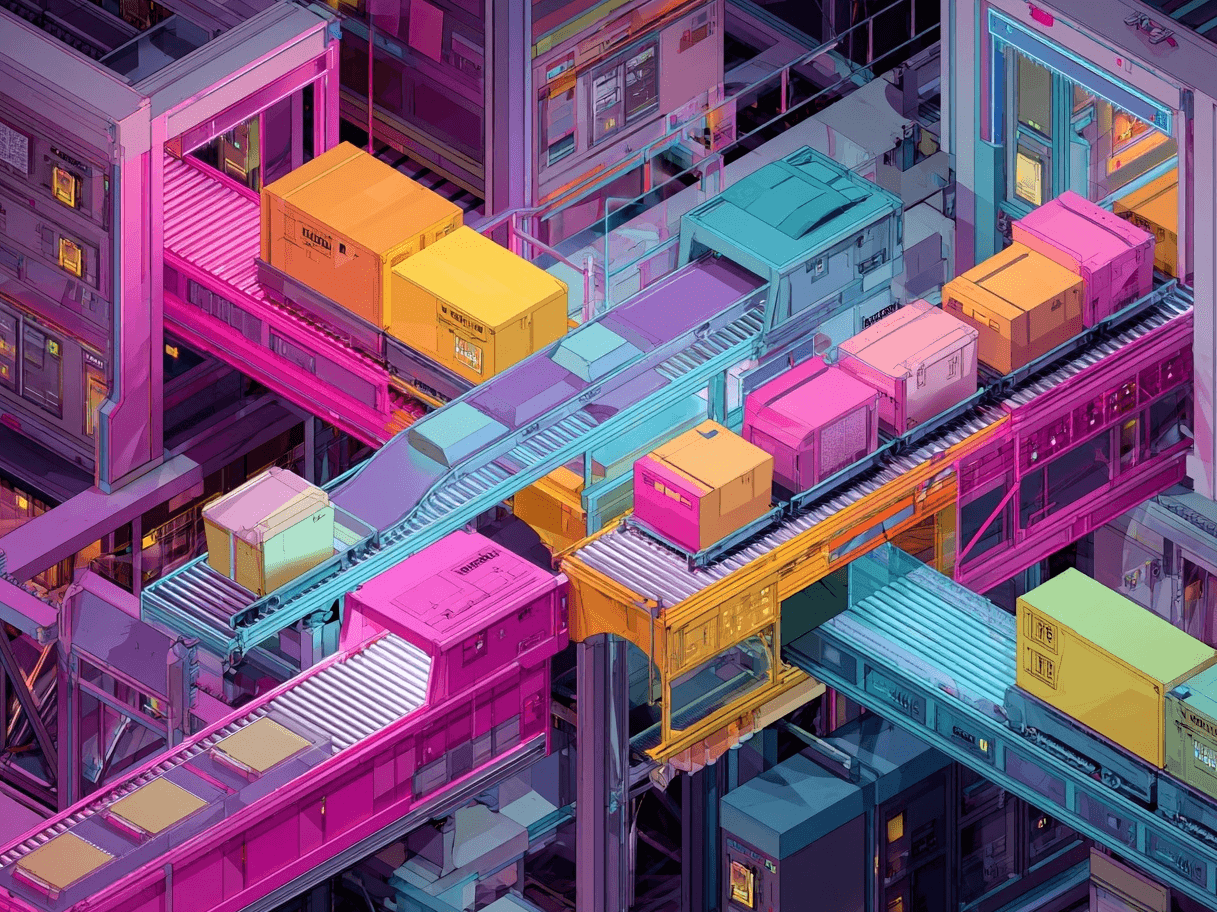Shoppers often come across products labeled as “in stock” or “out of stock,” but mismatched or confusing inventory statuses can lead to frustration and abandoned carts. Setting clear availability [availability] ensures that users see accurate stock information, making it easier for them to buy with confidence.
The Availability [availability] attribute indicates whether a product is ready to be purchased or not. Matching your product’s actual inventory status with what appears in your Google listings keeps the shopper experience smooth and trustworthy. This clarity can boost your free listings’ performance by attracting more qualified clicks and lowering the chances of shopper dissatisfaction.
What are Free Listings? Google’s free listings let you display products across Google surfaces—like Search, Maps, YouTube, and the Shopping tab—without paying for ads. Once your products meet the requirements, they can organically appear for relevant queries, and accurately reflecting your stock status helps connect your items with the right buyers.
When your product shows as in_stock [in_stock], out_of_stock [out_of_stock], backorder [backorder], or preorder [preorder], it helps Google match your listing to the right audience. For instance, if you’re accepting orders for an upcoming release, setting it to preorder [preorder] ensures that only shoppers seeking unreleased items will engage.
Where Does Google Merchant Center Fit In?
Google Merchant Center is the central place to manage product feeds for both free listings and paid ads. This is where you supply the availability [availability] data—along with any additional attributes like availability_date [availability_date]—so that Google’s systems display accurate information to shoppers. Merchant Center also helps you maintain compliance and avoid stock mismatch disapprovals.
Minimum Requirements for Availability [availability]
Staying aligned with Google’s baseline rules for availability is key. If you overlook these requirements, your listings may be disapproved:
- Display Stock Status on Your Landing Page: Shoppers who click through want to see consistent availability. Ensure your site reflects the same info as your feed.
- Match Shipping Settings to Your Availability: Confirm that your product can ship to all advertised locations. Geographic mismatches (offering shipping to a region but listing an item as out_of_stock there) lead to confusion and potential disapproval.
- Avoid Using Out_of_Stock for Unavailable Regions: If there are specific regions or zip codes you don’t cover, exclude them in shipping settings rather than marking your item out_of_stock.
- Provide an Availability Date for Backorder or Preorder: Whenever you label an item backorder [backorder] or preorder [preorder], add the availability_date [availability_date]. This should also appear on the landing page (for example, “Available May 6, 2025”).
- Maintain Consistency Across Structured Data & Checkout: From the first product view all the way to the cart, users should see matching availability info. A mismatch in any step could trigger product disapprovals.
Best Practices
Follow these guidelines to boost your products’ visibility and compliance:
- Use Correct Attribute Values: Google supports in_stock, out_of_stock, backorder, and preorder. Use the one that precisely reflects your inventory status so that shoppers aren’t misled.
- Temporarily Stop a Product with Pause [pause]: If you aren’t accepting orders for a limited time (like website maintenance or holidays), apply the pause [pause] attribute up to 14 days rather than removing the product or marking it as out_of_stock.
- Don’t Mark Products Out_of_Stock for Non-Sales Pauses: If an item is actually available, but you prefer not to show it right now, you can exclude it from specific destinations using excluded_destination [excluded_destination] rather than toggling it as out_of_stock.
- Keep Data Fresh: Stock levels can change quickly. Regularly update your product data or consider setting up automatic item updates to help avoid mismatches.
- Show a Consistent Message: If the checkout page lists an item as unavailable, your feed should also reflect out_of_stock. Accuracy fosters user trust and prevents disapprovals.
Pro tip: Use an AI tool to optimize your product feed
Examples
Below are real-world availability scenarios. Each “Before” example highlights a mismatch or suboptimal approach, while the “After” example shows how to present accurate, user-friendly data:
Pro tip: See two Google product feed examples (from 2 different online stores)
Why the Right Availability Matters for Free Listings
Availability is more than a label. It’s a trust signal. When users see that an item is out_of_stock on your landing page but your listing claims otherwise, that disconnect makes them more likely to abandon their shopping session—or worse, doubt your overall credibility. Accurate stock statuses also improve the relevance of your listings. Only shoppers genuinely able to purchase a backordered or preordered product will click through, and that means more qualified leads.
Common Pitfalls & How to Avoid Them
Getting availability wrong can damage your performance in free listings. Here are pitfalls to watch out for:
- Leaving Old Stock Data: Failing to update your feed regularly might show outdated statuses (e.g., in_stock when items sold out days ago).
- Using Out_of_Stock as a Quick Fix: If you’re temporarily pausing sales, out_of_stock incorrectly signals no inventory. Instead, you can use excluded_destination [excluded_destination] or pause [pause] where appropriate.
- Forgetting Required Dates: Preorder or backorder items must include an availability_date [availability_date]. Missing this detail can lead to disapprovals.
- Contradictory Checkout Messages: Showing “In Stock” on your product page but “Out of Stock” at checkout is a surefire way to trigger user frustration and feed violations.
By monitoring availability consistently and aligning website data with Merchant Center, you can steer clear of disapprovals and keep shoppers happy.
Related Attributes
The attributes you provide—such as price, title, or shipping settings—collectively tell Google how to display your products. Keep track of any issues in the “Needs attention” tab on the “Products” page in Merchant Center. If you also use structured data on your website, ensure it matches your feed attributes. Below is a table of attributes—those marked Required are mandatory for free listings, while “recommended” ones can enhance your overall performance.
FAQs About Availability [availability]
Do I need a specific value when I can’t ship to certain areas?
You don’t have to set out_of_stock for entire regions you don’t serve. Instead, configure your shipping settings to exclude these regions. This way, you remain in_stock for all other eligible areas, giving you maximum visibility while staying compliant.
What if my product is available in-store only?
Google’s out_of_stock attribute implies you’re not accepting online orders. If your product is truly not for sale online, you’ll need to adapt your feed or use alternative ways to prevent confusion in free listings. For now, Google doesn’t support in-store-only offers (except for Argentina and Chile) in free listings, so marking it in_stock while not allowing online checkout may lead to disapproval.
Can I delete my product feed entry when I’m not accepting orders?
It’s not recommended because re-uploading later can delay the product’s reactivation in free listings. Instead, use the pause [pause] attribute to temporarily stop your item from showing, or use excluded_destination [excluded_destination] to remove it from certain channels.
How do I handle newly launched products that aren’t yet for sale?
Mark them as preorder [preorder], along with the availability_date [availability_date]. This tells Google—and your potential customers—that orders can be placed in advance, and it helps you maintain accurate, trustworthy listings.
Should I rely on AI to update my availability statuses?
AI can streamline inventory management, but ensure you submit real-time data through your feed or the Content API. If your AI tool states “always in stock” without verification, you risk misleading shoppers. When using AI, always cross-check the actual status.
Is a mismatch between my feed and landing page a big deal?
Yes. Google’s policies require consistent messaging. If shoppers find contradictory availability data, your product is likely to be disapproved. Keep your feed updated, double-check your landing page, and verify your shipping settings to avoid these issues.
Can I set out_of_stock if I’m discontinuing a product?
Yes, if you’re truly discontinuing it, you can mark it out_of_stock permanently or remove it from your feed altogether if you won’t sell it again. Ensure that all references to the item also reflect its discontinued status on your website.
Conclusion
Accurate availability ensures that shoppers know exactly what to expect when visiting your store. The Availability [availability] attribute may look simple at first glance, but errors in stock status are a leading cause of disapprovals and lost sales opportunities. Keep your feed aligned with your landing pages, use pause [pause] or excluded_destination [excluded_destination] when you need to temporarily halt or limit sales, and always update availability_date [availability_date] for backorder or preorder items.
A consistent, well-maintained availability [availability] not only boosts shopper confidence but also helps you rank for the right queries in Google’s free listings. Whether your item is fully stocked, on backorder, or still in development, clarity is key. Think of the availability attribute as a transparency tool that links your store’s real-time inventory with the expectations of your potential buyers—reducing confusion and increasing sales.
Want to try the #1 AI Toolkit for SEO teams?
Our AI SEO assistants helps write and optimize everything - from descriptions and articles to product feeds - so they appeal to both customers and search engine algorithms. Try it now with a free trial→

![What is Availability [availability] Product Attribute? Google Free Listings (2025)](https://cdn.prod.website-files.com/627a5f477d5ec9079c88f0e2/62ac3040c6a2b0456f633731_torbjorn_cirkel.png)