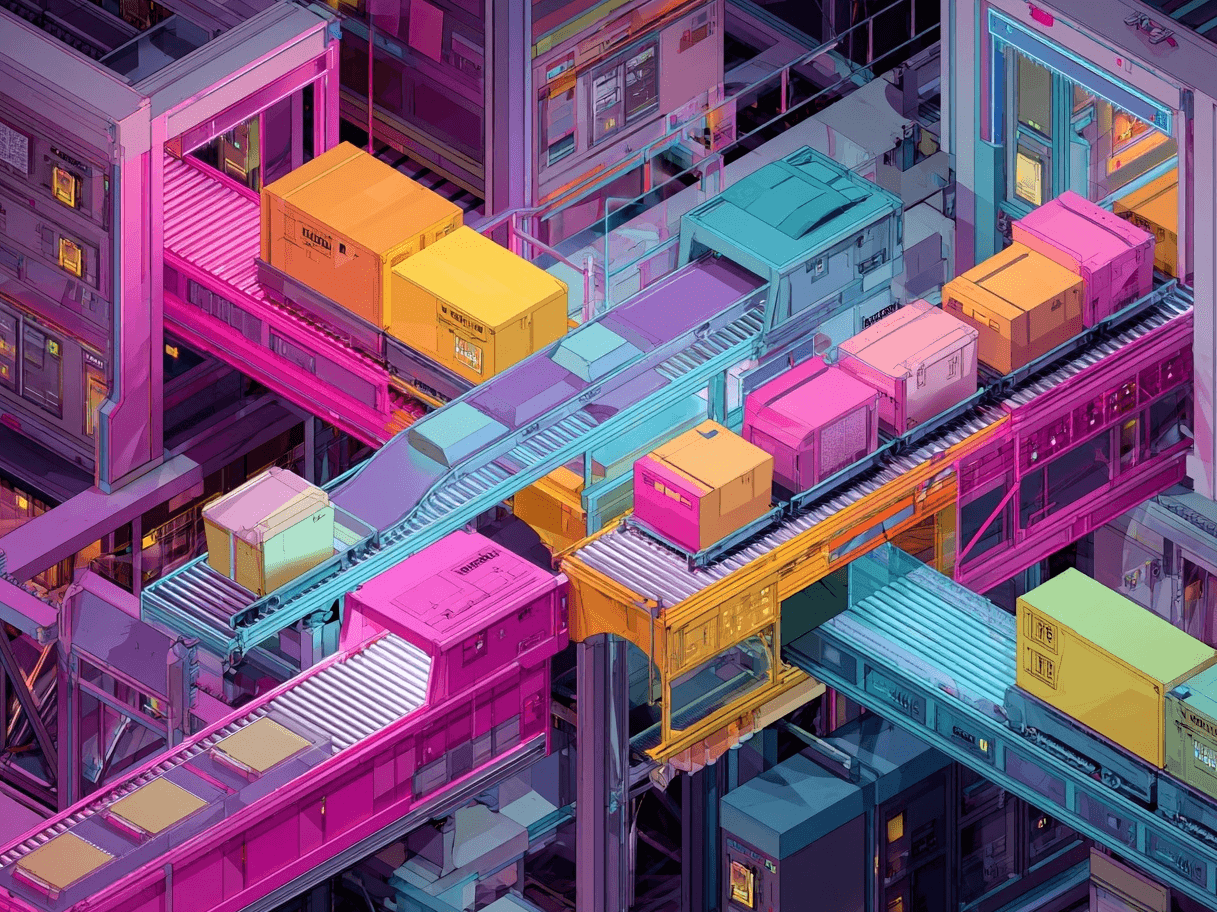I’ve seen everything from short “8 Quick Tips” blog posts to those super-long “101 Ways to Optimize Your Google Shopping Feed.”
I get it - figuring out what matters most can be confusing.
But here’s the reality: when it comes to Google Shopping, everything starts - and sometimes ends - with your feed.
It is the engine under the hood that powers your product ads. If it runs smoothly and efficiently, you will outpace the competition.
If it is filled with errors or poorly organized, you may fall behind.
I am sharing 31 tips that have proven effective both in my own practice and through numerous case studies I have reviewed.
These tips cover the essential feed elements as well as more advanced strategies to help you stand out in a crowded marketplace.
Why Feed Optimization Matters
If your feed mislabels your products, uses the wrong images, or is missing key information, Google cannot match your ads with the right audience.
That means fewer impressions, clicks, and sales. On the other hand, a well-organized and detailed feed consistently performs better than a messy one.
When you get it right, you set the stage for an ongoing stream of quality traffic.
Getting it right takes time. Some optimizations - like fixing product disapprovals - bring quick benefits, while others - such as refining your product categories - may show steady improvement over time.
Persistence pays off.
Common Google Shopping Feed Attributes & Why They Matter
Even if some of these attributes seem “optional,” I learned the hard way that skipping them means missing out on valuable traffic.
Provide Google with the details it needs so your ads appear at the right time and place.
Let’s Review the 31 Tips
1. Clean Up Errors Immediately
Product disapprovals quietly destroy Shopping campaigns. I have seen entire product lines vanish from search results due to small feed mistakes.
- Check Google Merchant Center dashboards frequently.
- Correct any mislabeling or missing GTIN codes.
- Review the “Diagnostics” tab weekly and solve errors before they pile up.
2. Optimize Your Titles
A product title attribute is very different from a normal product title. The product title is usually short and to the point, simply naming brand and product, while the product feed title is only meant for Google to see.
The title should actually have up to 150 characters, to tell as much about the product as possible, here is an example of what that looks like:
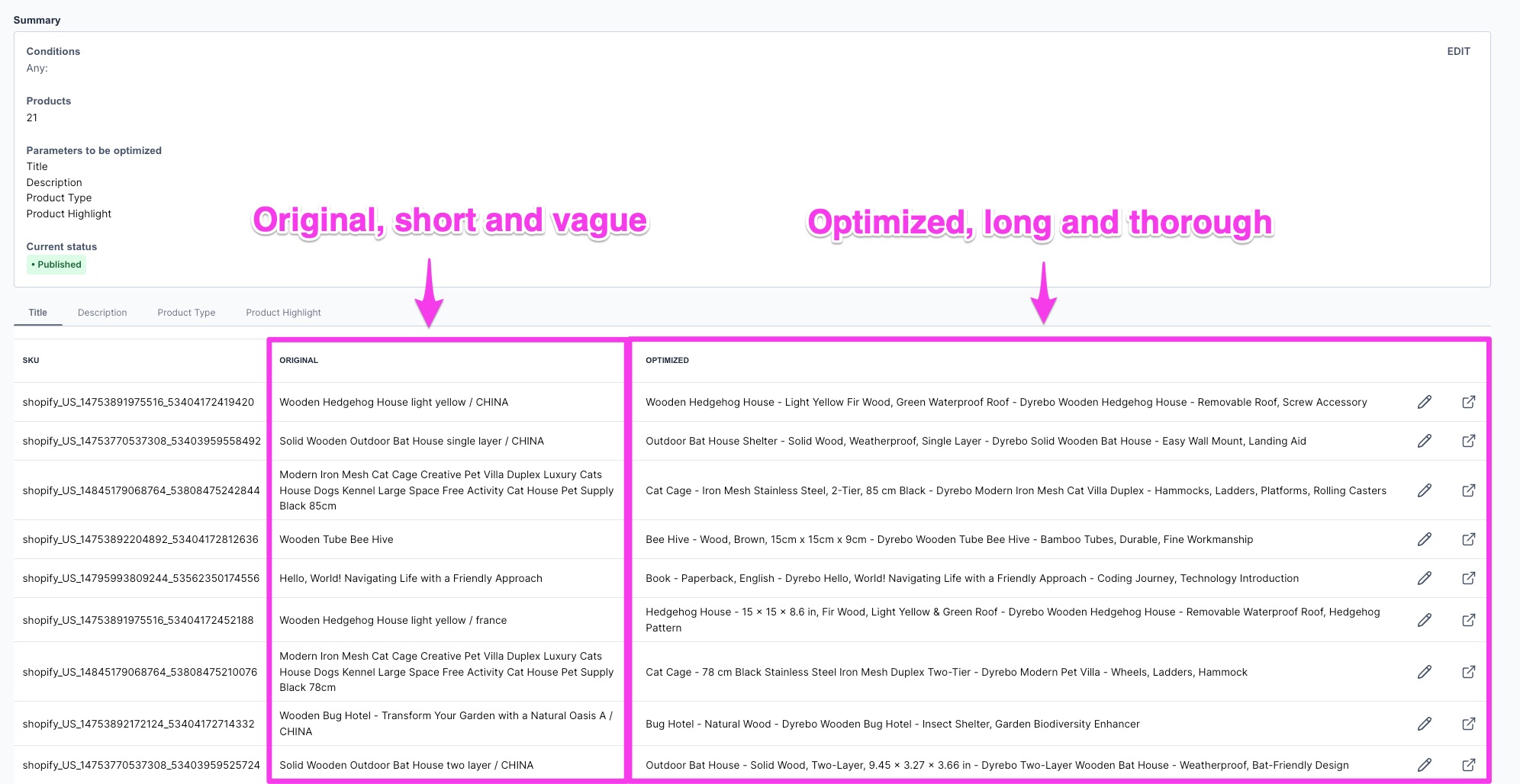
3. Pack Relevant Keywords into Descriptions
The product feed description is your chance to give Google and shoppers all the details they need. Make these descriptions as thorough as possible - cover every important feature, use case, and benefit.
- Include technical specs, dimensions, materials, and compatibility.
- Add common alternative names and search terms real customers use.
- The more complete your description, the better Google can match your product to the right searches.

4. Use GTINs, MPNs, and Brand
Google appreciates product identifiers like GTIN or MPN because they leave little room for error. Shoppers searching by model or part number tend to be closer to making a purchase.
5. Manage Categories Carefully
Google uses a predefined taxonomy. For example, placing your product in a “best-selling” category that does not exist will not help and might even cause disapprovals or reduce relevance.
- Research the official Google product categories.
- Map your inventory to the most accurate available category.
6. Don’t Neglect Required Attributes
It can be tempting to skip details like color or material if they seem unimportant. Avoid that mistake; I once had a best-selling item held back because I did not specify the color.
7. Use High-Quality Images
Shoppers notice your images before almost any other element. Blurry images, placeholders, or odd angles can discourage potential buyers.

- Images should be at least 100x100 pixels (or 250x250 for apparel).
- Ensure the product is displayed clearly without distracting backgrounds.
- Avoid watermarks or promotional text where possible.
8. Show Products from Different Angles
Additional images can help your product stand out, especially for apparel or items with multiple features. Google usually shows the main image first, but extra images can appear in expanded listings, giving your product an advantage.
9. Make Pricing Transparent
Differences between the price in your feed and on your landing page may lead to disapproval. Keep your feed updated automatically if your prices change often, or update manually for smaller catalogs.
10. Add Sale Price Annotations
If you are offering a sale, adjust not only the on-site price but also the feed by including a sale_price attribute. Google then highlights your listing with a “sale” or “reduced price” badge, which can boost click-through rates.
11. Implement Custom Labels
Custom labels allow you to group products for better campaign targeting. Categories such as “Seasonal”, “Best Sellers”, “High Margin”, or “Clearance” can help.
Labeling your top 10% best-selling items, for instance, lets you bid more strongly on that group in Google Ads.
12. Experiment with Smarter Titles
Do not stick to just one style. Try different variations, such as putting the brand first versus the product name first.
Some tests may reveal that leading with the brand brings in traffic that converts better, even if clicks are slightly lower.
13. Keep Descriptions Concise
Overly long descriptions do not help. Be clear and brief, summarizing the benefits, features, and how the product meets buyer needs.
14. Mind the Character Limits
While titles can contain up to 150 characters, Google usually displays fewer. Aim for 70-80 characters to deliver your main message before adding extra details.
15. Include Powerful Adjectives Carefully
If your product is truly “handcrafted” or “eco-friendly,” it is fine to mention that. However, avoid overloading the title, which can make it look spammy.
16. Maintain Consistency Across Feed and Landing Page
Inconsistent information confuses both Google and shoppers. If your feed lists the color as “Light Blue,” ensure the landing page uses the same term rather than alternatives like “Sky Blue” or “Aqua.”
17. Use Promotions in Merchant Center
Google Merchant Center offers a promotions feature. If you have a special discount or a buy-one-get-one offer, include that information in Merchant Center to get a “Special Offer” badge on your ads.
18. Watch Out for Policy Violations
Common pitfalls include:
- Incorrect or missing shipping details.
- Prohibited claims or phrases.
- Incomplete return policies.
Review Google’s policies carefully to avoid issues, as they enforce strict rules on certain healthcare items, adult products, or unsupported claims.
19. Segment Large Catalogs by Custom Labels
If your catalog includes 5,000 or more items, avoid bundling them into one feed. Instead, tag products with labels like “High Margin”, “All-Season”, or “Fast Movers” to customize your ad strategies in Google Ads.
20. Use Dynamic Remarketing
Dynamic remarketing ads pull product details directly from your feed. They allow you to re-target visitors who have looked at specific items or left items in their carts. This technique only works well when your feed data is accurate and current.
21. Use a Repricing Tool (If Margins Allow)
In highly competitive sectors such as electronics, real-time repricing might set you apart. However, for tight margins, run the numbers before opting for automated pricing adjustments, as constant price undercutting can be counterproductive.
22. Test Structured Data on Your Site
Structured data ensures that the pricing, reviews, and product attributes on your site match those in your feed. Google checks the final URL for consistency, so proper schema code alignment reduces the risk of discrepancies.
23. Schedule Feed Updates Automatically
Products change over time. If your feed is not updated frequently, Google might display outdated information. Automating daily or near real-time updates helps keep your inventory information current.
24. Local Inventory Feeds: Don’t Forget Brick-and-Mortar
For businesses with physical stores, local inventory ads can drive nearby traffic. If you operate physical locations, set up a local products feed for each one to boost in-store visits.
25. Use Seasonal Keywords
Certain products see spikes during specific times of the year - think “Halloween costumes” or “Christmas decorations.” Incorporate season-specific terms into your titles and descriptions when appropriate, then update them once the season passes.
26. A/B Test Image Variations (If Allowed)
Google prefers a clear, product-focused image on a white background. However, you can try different approaches in angles, zoom levels, or staging, provided you stay within guidelines. In some cases, testing different images has improved click-through rates by 5-10%.
27. Analyze the Best-Sellers and Update
For products that generate the most revenue, consider additional feed updates such as:
- Additional image angles
- More detailed descriptive copy
- Season-specific title adjustments
28. Monitor Competition via Benchmark Data
Google Ads offers data like “Benchmark CTR” and “Benchmark CPC” which can indicate if your feed needs a refresh. If your CTR is much lower than average, revisit your titles, images, and product selection.
29. Use Negative Keywords (Yes, for Shopping too)
Even though you cannot assign keywords to a Shopping campaign as you would in Search, negative keywords are still important.
If you find that your ads are appearing for unrelated queries (check the Search Terms report), block those terms.
Combining an optimized feed with negative keywords helps keep your targeting accurate.
30. Optimize Your Mobile Landing Pages
A large share of Shopping clicks comes from mobile devices. If your landing page is slow or hard to use, the benefits of a well-optimized feed are lost.
Consider Progressive Web Apps or accelerated mobile pages to improve speed and reduce bounce rates.
31. Embrace Ongoing Maintenance
Feed optimization is not a one-time task. New products are added, old ones are removed, and Google’s policies can change.
Keep refining titles, fixing errors, and updating your feed in line with current best-sellers.
I set monthly or even bi-weekly feed audits to stay ahead of any emerging issues.
Want to try the #1 AI Toolkit for SEO teams?
Our AI SEO assistants helps write and optimize everything - from descriptions and articles to product feeds - so they appeal to both customers and search engine algorithms. Try it now with a free trial→

![31 Tips for Google Shopping Feed Optimization [You Need This!]](https://cdn.prod.website-files.com/627a5f477d5ec9079c88f0e2/6613aaaa53d5b53093f7b8b3_oskar-mortensen.jpg)