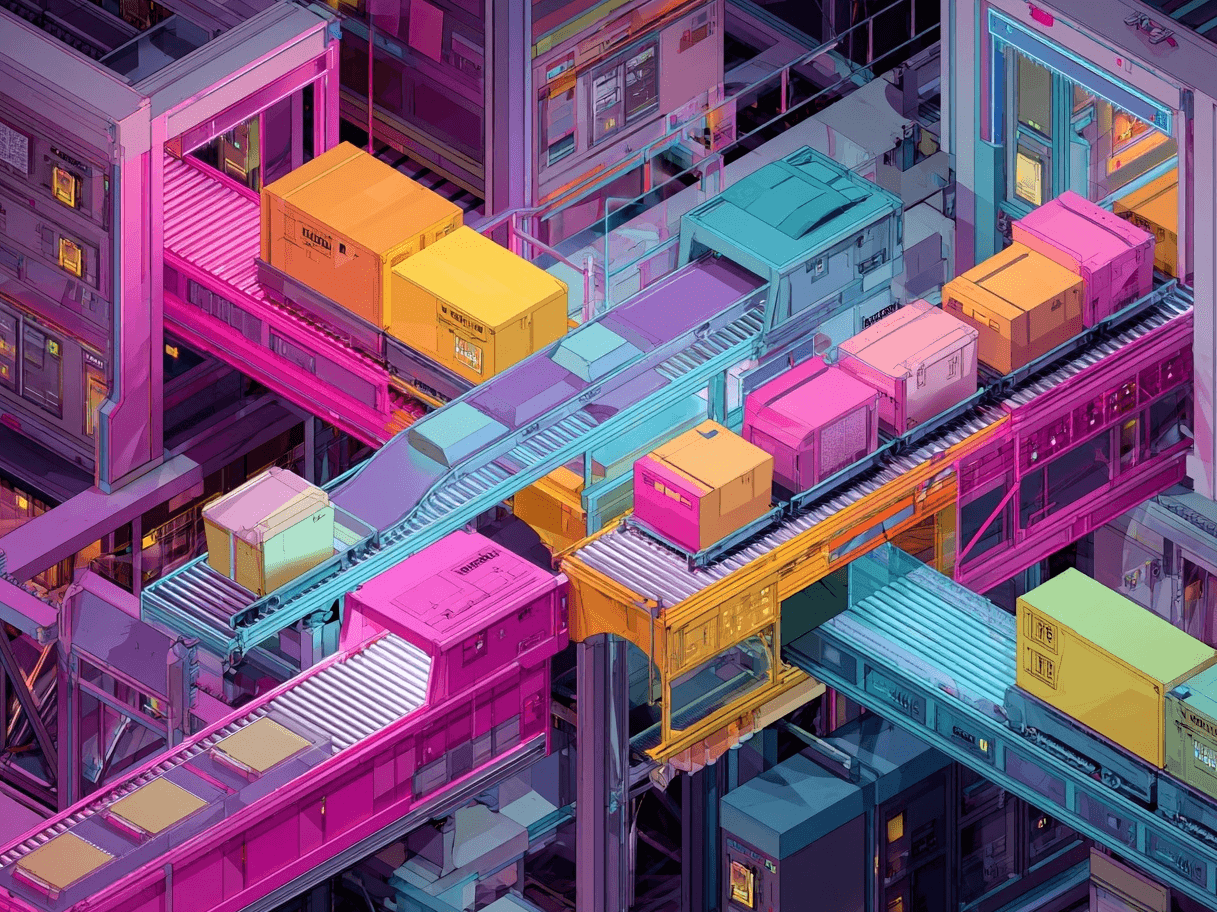After years of managing Google Merchant Center (GMC) accounts, I can say this: errors in GMC can keep your products from showing up, trigger account warnings, or even lead to suspension.
The good news? Most of these errors are preventable once you know where to look. In this post, I’ll cover 43 of the most common issues I see, alongside practical fixes that will keep your product listings in top shape.
Why Google Merchant Center Errors Matter
GMC mistakes have a significant effect on auctions, visibility, and conversion opportunities.
A minor feed error can go unnoticed for weeks and cause your bestsellers to lose traction. On a larger scale, an error like “Price Mismatch” can lead to the disapproval of your products.
I categorize GMC issues into three severity levels:
Errors (Highest Severity): These cause immediate disapproval of products and can escalate to account suspension if unresolved.
Warnings: They might not suspend listings immediately but can diminish ad prospects and eventually become errors.
Notifications: These are suggestions for improving your feed. They don’t stop your products from appearing, but ignoring them over time can be costly.
Quick Snapshot of Common Errors
Sometimes it’s easier to see the big picture in one place. Here’s a quick table summarizing 10 example errors from our list of 43. (We’ll examine them individually below.)
Feed Setup & Format Mistakes
Mistake #1: Wrong File Format or Encoding
I often see users incorrectly saving their feed files or messing up the file encoding.
How to fix it:
Stick to accepted file formats: .txt, .xml, .gz, .zip.
If you have special characters (like “é” or “®”), confirm you are using UTF-8 encoding.
Open the feed in a text editor (e.g., Notepad++) to check the encoding settings.
Mistake #2: Using Inconsistent URLs
Your site domain must match the domain claimed in your Merchant Center settings.
How to fix it:
Verify that the main website URL in GMC is the same as the domain used in product links.
Run a direct feed fetch or “Fetch as Google” test to make sure the domain matches.
Mistake #3: Frequent Manual Uploads
Relying on occasional manual uploads can lead to outdated product data.
How to fix it:
Set up automated feed submissions daily or several times a day if you have frequent price changes.
Schedule fetches or use a trusted feed management tool.
Mistake #4: Overly Large Feed Files
A very large feed file can cause your uploads to fail.
How to fix it:
Compress large text or XML feed files into .zip or .gz.
Split extremely large inventories into smaller sub-feeds if necessary.
Mistake #5: Missing Mandatory Fields
Leaving out required fields (like title, link, price, availability) will get your feed flagged.
How to fix it:
Compare your feed with Google’s list of required fields.
Do not skip crucial fields—if you are missing them, that product listing might be incomplete.
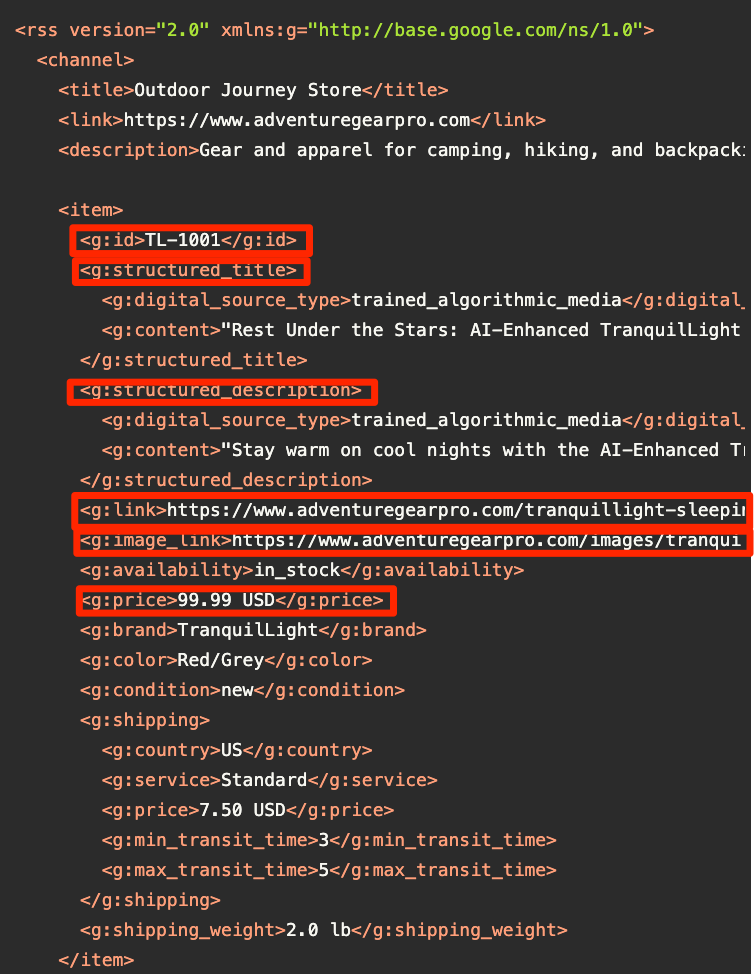
Price & Availability Errors
Mistake #6: Price Mismatch (Error)
This is one of the most common and serious issues. If the price in your feed does not match the price on your website, Google will flag it.
How to fix it:
Update your feed daily so that it reflects your current website pricing.
Use the sale_price and sale_price_effective_date fields properly when running promotions.
Double-check that currency symbols and decimal points are consistent.
Mistake #7: Incorrect Availability (Error)
GMC accepts only “in stock,” “out of stock,” or “preorder.” Any other value causes disapproval.
How to fix it:
Map your inventory statuses to one of these three approved values.
Update availability frequently, especially during flash sales or when stock runs out.
Mistake #8: Confusing Backorder with Out of Stock
Google does not support “backorder” as an availability status. Marking an item as “in stock” when it is on backorder can mislead.
How to fix it:
If an item is not available in your warehouse, mark it as out of stock or “preorder” if applicable.
Include a note in the product description for additional details, but keep the availability field accurate.
Mistake #9: Not Syncing Discounts in Real Time
If you run a discount on your site but forget to update the feed, errors will occur.
How to fix it:
Set up automated price updates.
For large catalogs, use feed rules to automatically adjust sale prices.
Policy & Account Setup Mistakes
Mistake #10: Violating Merchant Policies
Content with adult themes, restricted products (for example, certain healthcare items), or rebranded products can violate policies.
How to fix it:
Read and follow the guidelines in the Google Merchant Center Policy guidelines.
Exclude restricted or regulated products from your feed.
Mistake #11: Domain Claiming & Verification Errors
If your domain is not verified in Google Search Console or you forget to claim it in GMC, your feed will not function properly.
How to fix it:
Verify your domain in Google Search Console first.
Then claim the domain in Merchant Center under Business Information > Website.
Mistake #12: Ignoring Account-Level Suspensions
If Google flags your overall account rather than individual items, all products can be taken offline.
How to fix it:
Check Merchant Center regularly for policy violation notifications.
Address issues directly (whether they involve shipping details or missing contact information).
File an appeal if you believe the suspension is a mistake.
Mistake #13: Multiple Countries with One Feed, Incorrectly Configured
When selling internationally, using one feed for multiple countries without adjusting the local currency and language can cause problems.
How to fix it:
Use separate feeds or multi-country feeds that include country-specific currency information for each listing.
Translate product data for non-English markets.
Product Identification Errors
Mistake #14: Invalid GTINs (Global Trade Item Numbers)
Submitting fake or incorrect GTINs causes problems, especially if the brand data does not match.
How to fix it:
Use official GTINs provided by the manufacturer.
Ensure the GTIN is the proper length (8, 12, 13, or 14 digits).
If no valid GTIN exists, remove the GTIN/MPN fields rather than guessing.
Mistake #15: Using SKUs as MPNs
SKUs are internal codes and should not be used as manufacturer part numbers.
How to fix it:
Only provide an MPN if it is supplied by the product manufacturer.
If no MPN is available, set identifier_exists to FALSE.
Mistake #16: Missing or Conflicting Brand Info
A mismatch between the brand in your feed and on your website can result in disapproval.
How to fix it:
Ensure brand names are consistent between your website metadata and your feed.
For private label products, list your store as the brand if needed.
Mistake #17: Special Characters & Encoding Issues
Characters like í, é, or ® may appear incorrectly if your feed’s encoding is set up wrong.
How to fix it:
Confirm the feed’s encoding is set to UTF-8.
Use the “Affected Items” link in Merchant Center to see which products have character issues.
Title & Description Pitfalls
Mistake #18: Title Stuffing or Irrelevance
A title cluttered with random keywords can lower performance.
How to fix it:
Include relevant information such as brand, color, material, and size.
Keep the product name clear and limit it to about 150 characters.
Mistake #19: Missing Important Keywords in Description
A vague or manufacturer-supplied description misses an SEO opportunity.
How to fix it:
Provide clear and straightforward information about the product features.
Place key selling points at the beginning of the description to match what buyers are searching for.
Mistake #20: Overusing Promotional Language
Excessive use of phrases like “Best Price!” or “Super Sale!!!” is not acceptable to Google.
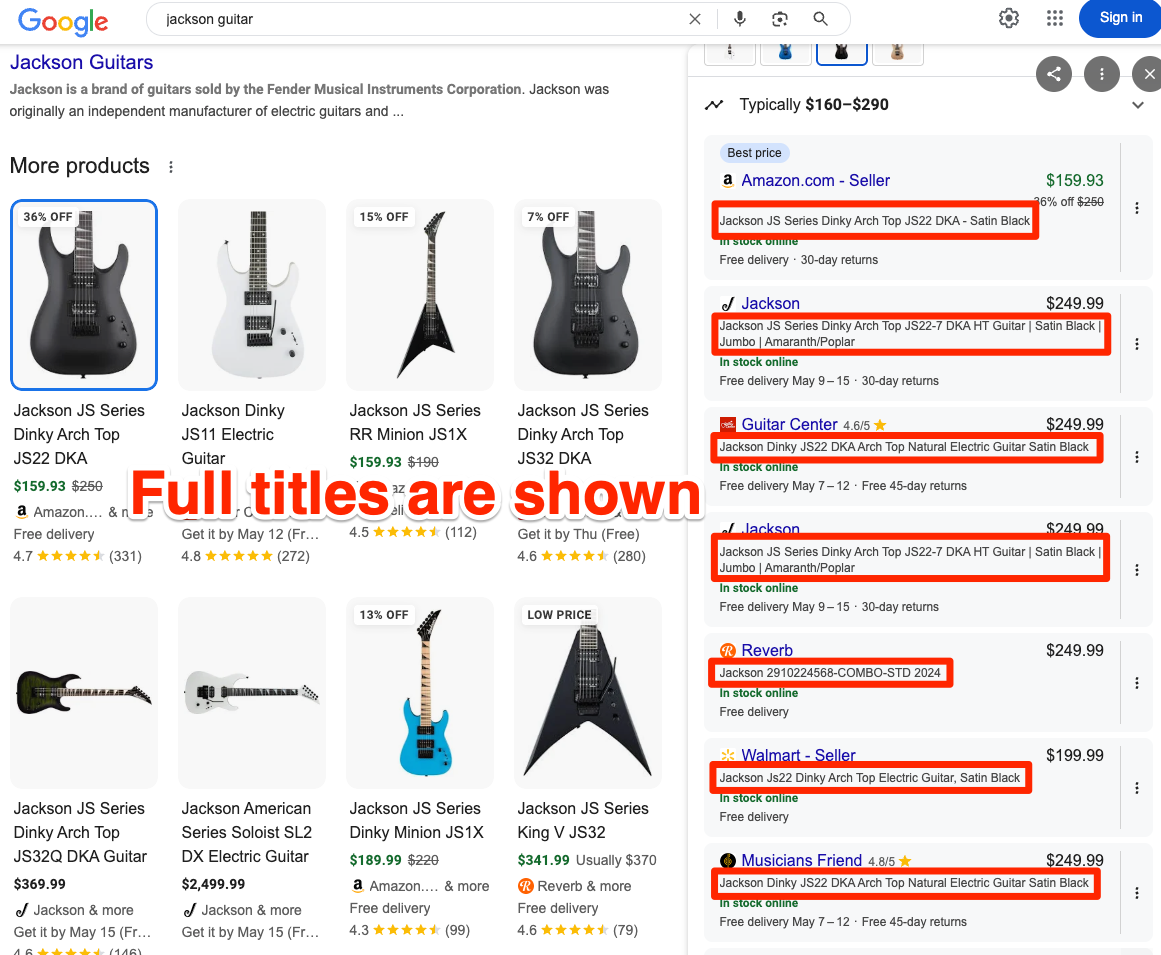
How to fix it:
Keep the description informative rather than overly salesy.
If highlighting a sale, use the appropriate feed fields like sale_price rather than the product text.
Mistake #21: Not Localizing Language
If you market to multiple regions but use only one language in your feed, customers may be confused.
How to fix it:
Provide separate feed information for each language required.
Translate key product details to maintain relevance.
Images & Multimedia Errors
Mistake #22: Low-Quality or Generic Images
Poor quality or uninteresting images can cause potential customers to overlook a product.
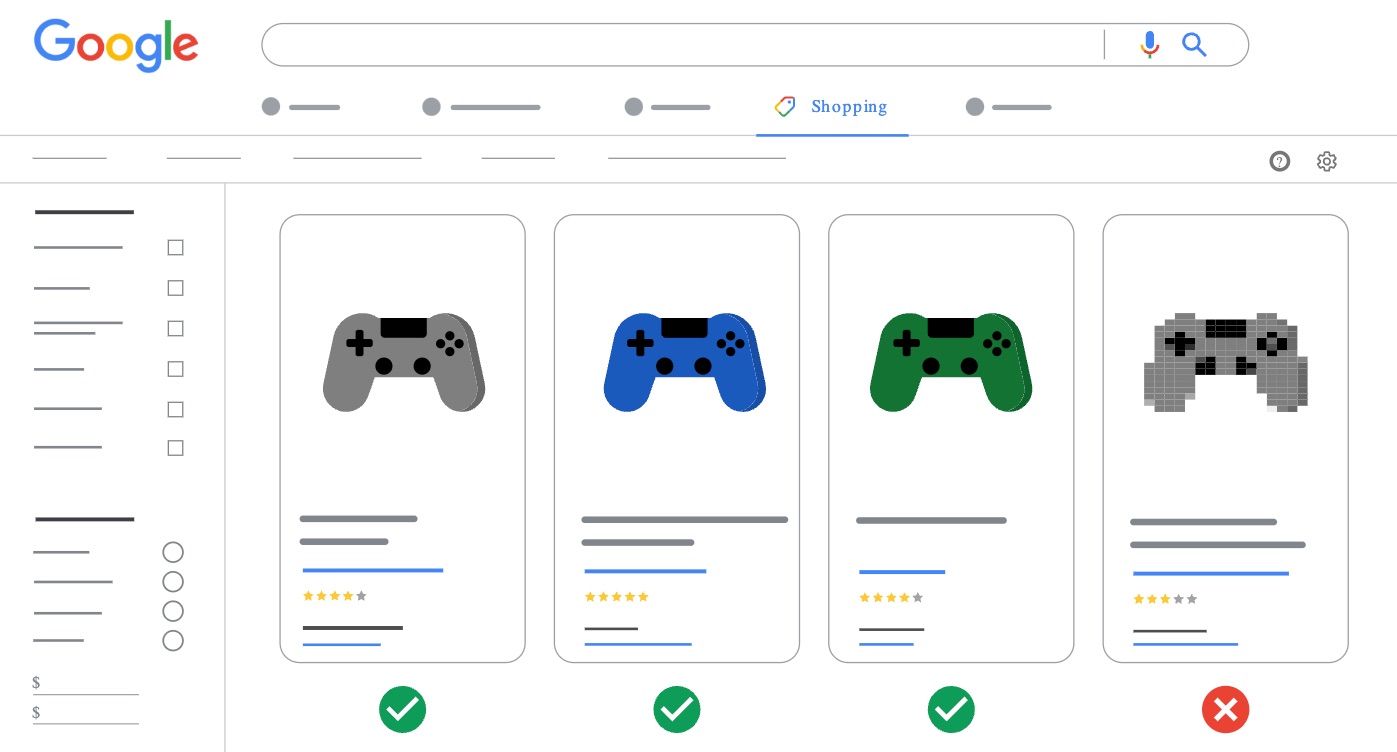
How to fix it:
Use high-resolution images with proper lighting.
Remove watermarks if possible, as images with excessive text or logos may be rejected.
Mistake #23: Broken Image URLs (Error)
An image that leads to an error page will result in disapproval.
How to fix it:
Host your images on a reliable server or content delivery network.
Check image URLs using an HTTP status checker to ensure they work.
Mistake #24: Using Placeholder or “Coming Soon” Images
Google requires actual product images, so temporary placeholders are not acceptable.
How to fix it:
Only list products when you have final images available.
If a product is in development, consider a “preorder” listing but include a proper, representative image.
Shipping & Tax Issues
Mistake #25: Missing Shipping Settings
Some merchants forget to configure shipping rates in GMC, or their website shipping details differ significantly from the feed.
How to fix it:
Set up shipping details correctly in Merchant Center.
Make sure that your website and feed shipping information match up.
Mistake #26: Overcomplicating Shipping Tables
Having too many layers of shipping rules can lead to errors.
How to fix it:
Keep shipping rules straightforward, such as one method for local shipments and another for international shipments.
If selling globally, separate shipping rules by region or zone.
Mistake #27: Incorrect or Missing Tax Information (US)
For US merchants, not setting the appropriate tax rates can create warnings or mismatches at checkout.
How to fix it:
In GMC, set state tax rates as necessary.
If your e-commerce platform manages tax, verify that those rates are correctly synchronized to Merchant Center or removed from the feed.
Product Categories & Taxonomy Mistakes
Mistake #28: Vague or Incorrect Category Mapping
Selecting very broad categories (like “Clothing”) rather than a more specific subcategory can lower relevance.
How to fix it:
Consult Google’s product taxonomy.
Use the full category path when possible (for example, “Apparel & Accessories > Clothing > Outerwear > Coats & Jackets”).
Mistake #29: Missing Custom Labels for Promotions
Not using custom labels can limit your ability to organize campaigns.
How to fix it:
Create custom labels for categories such as seasonal items, best sellers, or clearance products.
Update these labels regularly to keep campaign management simple.
Variation & Duplicate Content Errors
Mistake #30: Incorrect Variation Mapping
Failing to group variants (such as different sizes or colors) properly can lead to either duplicate or missing products.
How to fix it:
Use attributes like item_group_id to group different variants of the same product.
Enter each variant as its own item while keeping the same item_group_id.
Mistake #31: Duplicate Listing Content
Creating multiple listings for the same SKU can weaken performance data.
How to fix it:
Run checks using your feed software or e-commerce platform to identify duplicates.
Consolidate duplicate listings by choosing the best version and removing the rest.
Promotions & Markup Errors
Mistake #32: Misrepresented Promotions
Listing a discount without showing it at checkout is misleading.
How to fix it:
If you advertise a discount, make sure it is applied at checkout.
Update the sale_price and sale_price_effective_date fields with accurate information.
Mistake #33: Incorrect Price Markup for Bundles
If you sell a bundle but list the price for a single item, that will cause an error.
How to fix it:
Clearly indicate in your feed and description that the listing is for a bundle and show the correct price.
Use multipack or bundle attributes if available.
Mobile Usability & Landing Page Errors
Mistake #34: Non-Mobile Friendly Landing Pages
Google reviews your landing pages, so if they are not optimized for mobile, ad quality may suffer.
How to fix it:
Ensure your website design works well across different device sizes.
Test your product pages using various screen sizes to verify mobile compatibility.
Mistake #35: Broken Landing Pages (Error)
If a product link leads to a 404 page or a continuous redirect loop, it will lead to disapproval.
How to fix it:
Check regularly for broken pages and repair any 404 errors.
If you change a URL, update it in your feed immediately.
Inventory & Stock Updates
Mistake #36: Not Updating When Items Are No Longer Sold
Leaving discontinued items in your feed can confuse shoppers and trigger errors.
How to fix it:
Schedule feed updates that remove discontinued products.
Update the availability field accurately, setting items as out of stock when applicable.
Mistake #37: Delay in Inventory Synchronization
If items sell out quickly but your feed updates only weekly, you may end up showing “in stock” items that are no longer available.
How to fix it:
Automate frequent feed updates—whether hourly or daily depending on inventory movement.
Monitor the “Products” section in GMC for any stock-related warnings.
Global & Multi-Locale Considerations
Mistake #38: Currency Mismatch for Different Regions
It is common to overlook changing the currency when selling in a new region.
How to fix it:
Provide separate feeds with the correct currency for each target country.
Consider using currency conversion if you want to sell internationally with a single currency.
Mistake #39: No Translated Product Data
Selling in one country with data in another language results in a poor customer experience.
How to fix it:
Translate product titles, descriptions, and brand names where necessary.
Alternatively, set up region-specific feeds for each language.
Shooting Yourself in the Foot with Warnings & Notifications
Mistake #40: Ignoring Low-Severity Notifications
Notifications might seem minor, but dismissing them can cause problems over time.
How to fix it:
Regularly review the “Diagnostics” tab in Merchant Center.
Address any warnings or notifications before they worsen.
Mistake #41: Missing a Chance to Optimize Titles
Even suggestions about titles can affect a product’s search performance.
How to fix it:
Think about what a customer would search for and ensure those terms appear in the title.
Update titles in bulk using feed rules if you manage a large catalog or invest in getting a feed optimization tool, to optimize attributes, titles, descriptions and more in one go.
Mistake #42: Not Using Merchant Center Recommendations
Overlooking Google’s recommendations means you might be missing some easy improvements.
How to fix it:
Check the “Recommendations” tab in GMC.
Review the suggestions related to budgets, bidding, or product data to see if any apply to your setup.
Mistake #43: Skipping Best Practices for Product Images
Google sometimes warns when images do not fully meet minimum standards.
How to fix it:
Use images that are at least 100 x 100 pixels for non-apparel products (250 x 250 is preferred).
For apparel, aim for a minimum of 250 x 250 pixels with 400 x 400 or higher being better.
Want to try the #1 AI Toolkit for SEO teams?
Our AI SEO assistants helps write and optimize everything - from descriptions and articles to product feeds - so they appeal to both customers and search engine algorithms. Try it now with a free trial→

![The 43 Most Common Google Merchant Center Mistakes [And How You Fix Them]](https://cdn.prod.website-files.com/627a5f477d5ec9079c88f0e2/6613aaaa53d5b53093f7b8b3_oskar-mortensen.jpg)