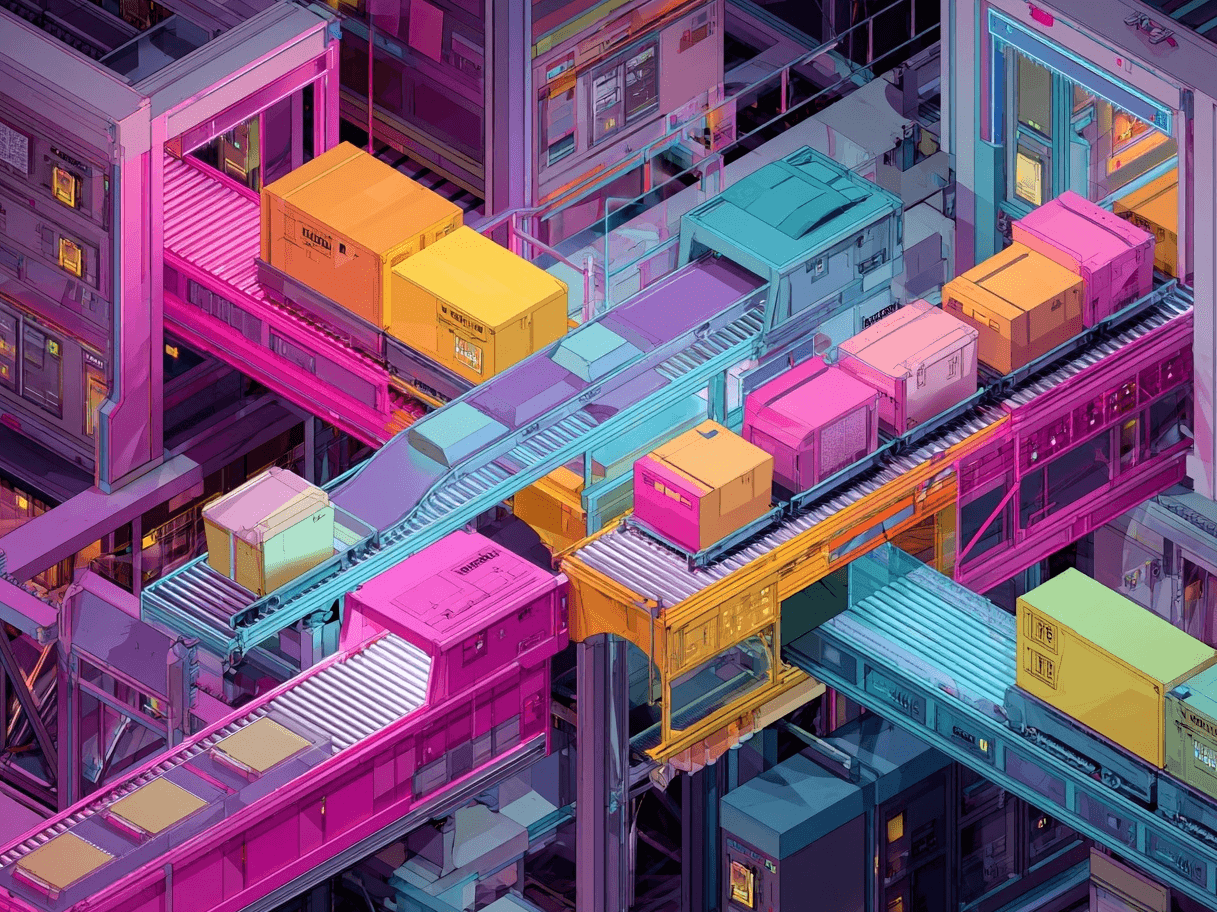I’ve been working with Google Merchant Center and various shopping feed platforms for years, and there’s a recurring challenge that often catches merchants off guard: product disapprovals.
It’s never pleasant to wake up and see half your catalog get disapproved just when you’re expecting a sales boost. Over time, I found a systematic way to address these issues rather than chasing each error without direction.
Below, I break down exactly how I approach product disapprovals in shopping feeds. I share real-world insights on diagnosing root causes, making corrections without undue stress, and keeping these issues from coming back. Let’s get started.
Why Product Disapprovals Matter
When a product is disapproved in Google Merchant Center, it’s more than a minor inconvenience—it can really cut off your sales pipeline. If key items are missing from search results or product listing ads, potential shoppers never get to see your site.
I have seen disapproved products go unnoticed for weeks because people never checked the Merchant Center “Diagnostics” section. By the time they did, competitors had already captured that market share.
It isn’t only about lost revenue. Google uses feed quality as a ranking factor, so repeated disapprovals can also negatively affect your overall performance. That’s why responding early, instead of waiting for a major problem, distinguishes top-performing Google Shopping campaigns from the rest.
Step 1: Diagnose the Disapproval
I always start with a close look at diagnostics. Google Merchant Center provides a “Diagnostics” tab for a reason, and I review it regularly.
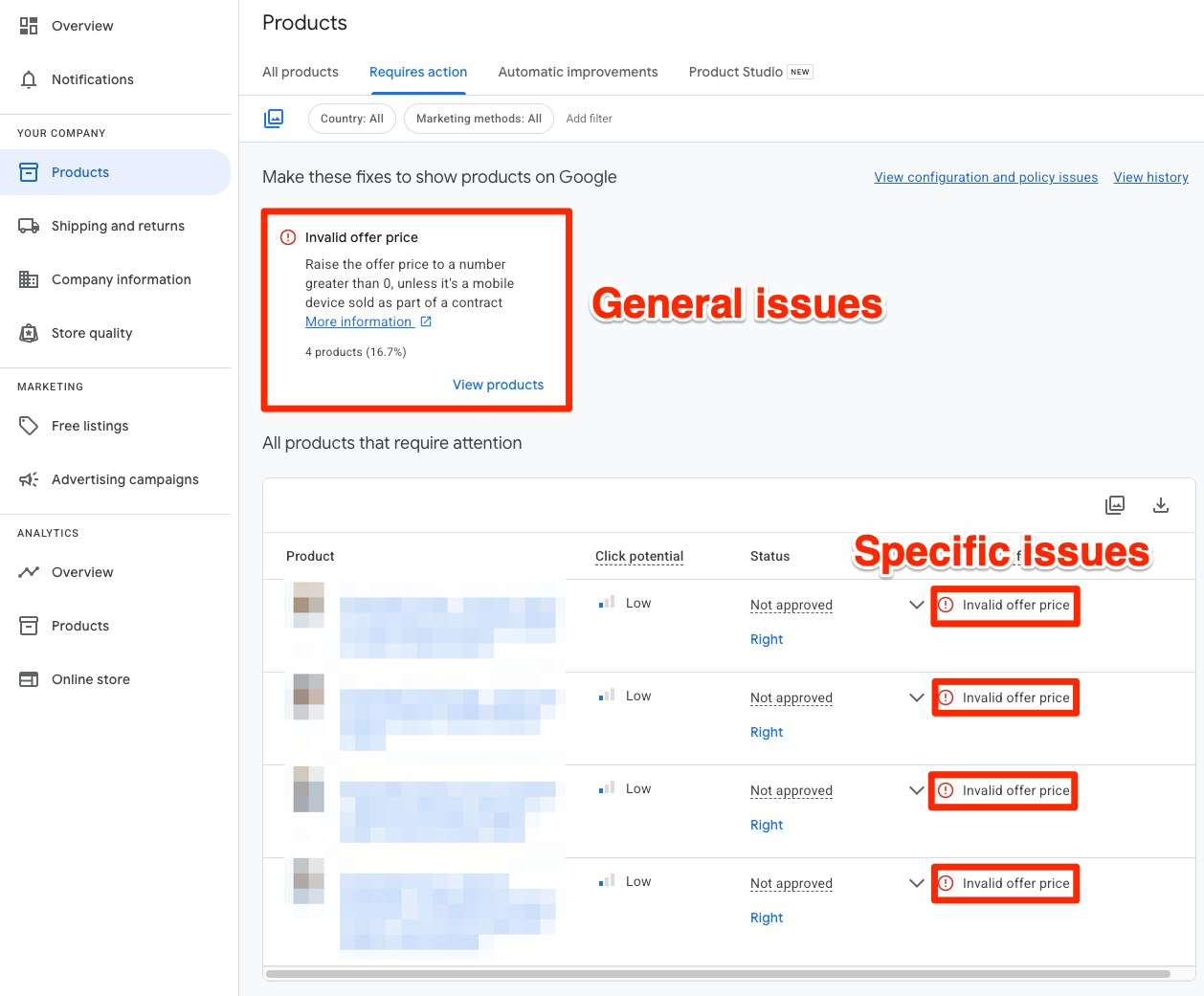
I don’t rely on just the overall numbers. If I see 100 products are disapproved, I click for more detail. Each product often has specific disapproval reasons—like “Invalid product identifier,” “Mismatched price,” or “Policy violation.” Without checking the granular details, you’re left guessing.
- Head to the Diagnostics section in Merchant Center.
- Look for the product-level issues:
- Click on the number of disapproved products.
- Expand each error category to see exactly which SKUs or IDs are affected.
- Take note of the error messages or policy violations for each product.
I have worked with clients who only noticed major problems after reviewing the detailed view. Don’t skip that step. In most cases, the overall summary only gives you a broad overview. The solution is hidden in the product-level details.
A Quick Story
I once worked with a small apparel retailer whose entire men’s jeans category got disapproved unexpectedly.
They panicked, believing a catastrophic feed error had ruined the entire category. However, when we inspected the Diagnostics panel, we discovered every jeans product was marked for “Incorrect Availability.”
An automated feed update had mistakenly set them as “Out of Stock.” Correcting that one feed attribute immediately restored their visibility.
Don’t jump to conclusions before checking the specifics.
Step 2: Address Common Causes and Corrections
Here is the heart of the matter—why do Google and other shopping channels disapprove your products? Most often, it comes down to:
Data Quality Issues
The feed must include all the proper attributes, and those attributes need to be accurate. I’ve seen many disapprovals because a merchant forgot to include the brand, GTIN, MPN, color, size or used a product title that was too general. However, we made a feed optimization tool that adds all missing attributes (not things that are private information of course) but everything else.
Common data quality problems include:
- Missing required fields: brand, GTIN, MPN, color, size.
- Incorrect or duplicate identifiers: GTINs that don’t follow global standards.
- Titles or descriptions overloaded with promotional text.
- Low-resolution or watermarked images.
Tips:
- Check for empty fields and make sure your GTIN or MPN is correct.
- Use promotional text only where permitted (usually not in the feed).
- Keep images clear—avoid logos, text overlays, or placeholders.
Policy Violations
Google has strict guidelines on what can and cannot appear in shopping ads. If your product or listing fails to meet these rules, it will be disapproved.
Some common policy issues I’ve seen include:
- Promotional text in images, such as “50% OFF” overlays.
- Prohibited content that breaches Google’s editorial or legal requirements.
- Misleading product descriptions—for example, listing a “Titanium iPhone Case” when the product is plastic.
- Unclear site policies, with missing or incomplete privacy or return details.
In these cases:
- Remove any disallowed content from your product titles, descriptions, or images.
- Ensure your website meets standard requirements with visible and accessible refund and privacy policies.
- Stick to factual product descriptions without exaggeration.
Data Mismatch
I recall an electronics seller who advertised a $99 smartphone in the feed but had it priced at $119 on their site due to a slow system sync. Google compared the feed information to the landing page, identified the mismatch, and disapproved that SKU. After correcting the price and re-synchronizing, the problem was solved.
Keep your feed data and website details consistent:
- Check your site for current product specifications and pricing.
- Enable automatic item updates in Merchant Center so Google can adjust minor mismatches automatically.
- Sync your feed daily with your inventory system to avoid outdated stock or pricing.
Step 3: Update and Resubmit the Feed
After correcting data errors or policy violations, the next step is to show Google your products again.
- Resubmit your product feed in Merchant Center. This can involve manually uploading the corrected file or letting the system retrieve it from your server.
- See if a manual review is required. For many policy issues, products won’t be approved automatically and need a manual check.
- Request a review from within your Merchant Center dashboard. Google usually rechecks the submission within a few days to confirm the fixes.
If you believe everything has been corrected and the disapprovals persist, contact Google support. A brief conversation with them can often clarify what triggered the disapproval.
For more insights on timeline for product appearance, see How Long Does It Take to Show Up in Google Shopping.
I had a food retailer who repeatedly received “Policy Violation” flags for a vegan snack bar that Google mistakenly classified as an unapproved dietary supplement.
After requesting a manual review and clarifying the ingredients and claims, the product was approved quickly. The takeaway: use the manual review option when needed.
Step 4: Prevent Future Disapprovals
Now that you’ve handled the immediate issues, it’s important to keep from repeating the same mistakes. Regular feed management is essential, and I don’t wait for another issue to spring up.
Here are some practices I follow:
- Schedule regular feed reviews: I check the Merchant Center diagnostics once a week.
- Use feed optimization solutions: Tools like DataFeedWatch or Channable can automatically check for anomalies and manage routine updates.
- Supplemental feeds: If you need to adjust certain product attributes without altering your entire ecommerce platform, supplemental feeds allow for real-time changes.
- Keep up with policy updates: Google occasionally changes its rules. I monitor the Merchant Center policy pages and sign up for alerts.
Quick Bullets on Best Practices
- Double-check your product data before every feed upload.
- Improve your product images to meet Google’s standards.
- Enable daily sync to avoid stock and pricing mismatches.
- Update your site policies (privacy, returns) according to Google’s guidelines.
- Consider using automation to reduce manual errors.
Keeping these points in mind has helped reduce disapprovals significantly for both my store and my clients.
Expert & Case Study Recommendations
I’m not the only one who stresses systematic feed management. Many professionals recommend similar approaches:
- Use automation: Industry experts (see sources [2][6]) highlight the value of feed optimization platforms. These tools catch issues in real time, from missing GTINs to disallowed text.
- Manual vs. Automated Review: I have had success with manual review requests for unclear disapprovals. Automated systems may not always recognize nuances such as disclaimers or country-specific notes.
- Case Studies: Large merchants have often found that issues stemmed from incorrect product identifiers, borderline images like watermarks, and unsynced availability. Once corrected and automatic updates were enabled, disapprovals dropped dramatically.
Summary Table: Key Actions & Solutions
Here’s a handy table that often serves as a quick-reference guide:
I suggest saving a table like this as a quick reminder of where errors might occur and how to fix them.
My Own Automation Toolkit
I’d like to share how I streamline everything, because checking feeds manually can be a burden when you have thousands of products.
- Set up feed rules in Merchant Center to standardize brand names or remove unauthorized promotional text from titles.
- Implement an automated feed platform—a dedicated tool that connects directly with my ecommerce system. When I update product data on my site, it automatically refreshes the feed.
- Use daily or real-time updates: For time-sensitive items like special deals or daily shipments, real-time updates help ensure accurate information is pushed to Google.
This approach significantly reduces mismatches and unforeseen policy flags.
Another Quick Story
I worked with a lighting company that had such a large feed that processing took hours each time. They often delayed updates, resulting in outdated information.
Shoppers would see a lower price in the feed, click through, and then face a higher price on the website—leading to immediate disapproval. When we switched to an automated approach with incremental updates, the number of mismatch disapprovals dropped dramatically.
Troubleshooting Pitfalls
Even with a good system in place, here are some pitfalls to watch out for:
- Forgetting to request a manual review: Occasionally, you must ask for a manual check because Google’s system might not approve changes automatically.
- Overlooking detailed policy requirements: Each category (apparel, electronics, supplements) has its own guidelines. When entering a new category, be sure to review the specific policies.
- Not testing your feed updates: Run test feeds when making significant changes, especially when modifying brand names or GTIN values.
- Assuming everything is fixed: After a series of updates, check the diagnostics again to confirm the disapprovals have been cleared.
Want to try the #1 AI Toolkit for SEO teams?
Our AI SEO assistants helps write and optimize everything - from descriptions and articles to product feeds - so they appeal to both customers and search engine algorithms. Try it now with a free trial→