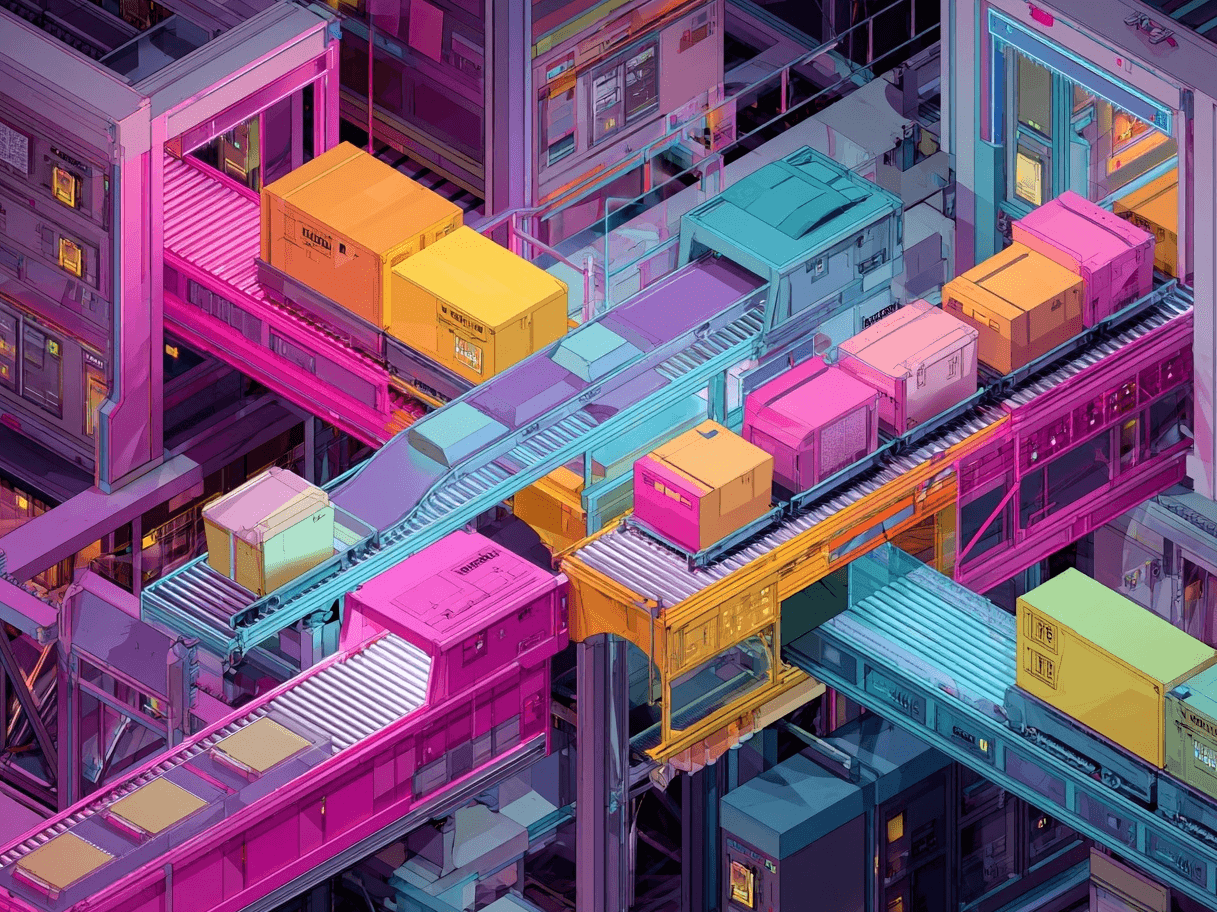Below is a comprehensive guide to using supplemental sources (previously known as supplemental feeds) within Google Merchant Center. This article focuses exclusively on free listings—sometimes called “surfaces across Google.”
While many merchants prioritize Google Shopping Ads for paid campaigns, free listings are an underrated channel that can yield exceptional results without increasing your advertising spend. If you’re looking to increase the visibility of your products and optimize your e‑commerce business for more organic traffic, then this guide is for you.
Note: The Google Merchant Center interface and terminology can change over time. As of this writing, “supplemental sources” is the more recent name, succeeding the older term “supplemental feeds.
What Are Supplemental Feeds?
Supplemental feeds are additional data sources used to enhance and enrich your primary product feed in Google Merchant Center.
For online stores, supplemental feeds are crucial for optimizing free listings and improving SEO by providing extra information to complement your main product data.
How Supplemental Feeds Work
Before we dive into the mechanics of using supplemental sources to boost free listings, it’s crucial to understand how Google Merchant Center works as a whole. In essence, Google Merchant Center (GMC) is a platform that allows retailers to upload and manage information about their products so that these items can appear across various Google surfaces—for instance, the Shopping tab, Google Search, and even YouTube—depending on eligibility and configuration.
Free listings, a feature introduced and expanded by Google over recent years, allow products to appear organically in relevant search contexts. Unlike paid listings (Google Shopping Ads), free listings incur no direct advertising cost. They rely heavily on data quality and relevance. If you have poor or incomplete data, your product might not show up in free listings at all, or it might appear far less frequently than it could.

Supplemental sources (earlier called supplemental feeds) are secondary data sets that can “supplement” your primary product feed. The idea is simple: your primary feed might contain standard attributes such as title, description, link, image link, price, etc. However, sometimes your product data changes or you want to add specific attributes (e.g., custom labels, missing GTINs, shipping information, updated sale prices) without needing to completely overhaul the entire primary feed. That’s where a supplemental source comes in.
In short, supplemental sources feed additional information or updated details to Google Merchant Center, allowing for real-time corrections and additions to your existing product data. This approach ensures that you maintain an up-to-date and comprehensive product listing for your free listings, which in turn can increase product visibility and the likelihood of conversions.
Why Use Supplemental Sources for Free Listings?
It may be tempting to skip out on these nuances and just rely on your main feed for everything. After all, you might think: “Why not put everything into a single file and call it a day?” However, employing a supplemental source can help you maintain a lean, accurate primary feed and quickly adapt to special offers or new data attributes that can boost your free listings.
Here are a few reasons why using supplemental sources is beneficial for free listings specifically:
- Timely Updates: If you frequently adjust prices or run flash sales, you can push those changes quickly through a supplemental source.
- Enriched Product Data: Additional details such as product highlights or bullet points can improve how your listings display on free shopping surfaces, making them more appealing to potential customers.
- Increased Eligibility: Some fields, like GTIN or brand, are crucial for search relevancy. If you need to fill these fields but can’t update the main feed immediately, a supplemental source is your best friend.
- Easy Fixes: If your Merchant Center account flags errors (like a missing required attribute), you can fix them through a supplemental source rather than regenerating your entire primary feed.
Ultimately, in a highly competitive e‑commerce landscape, every advantage helps. By providing more detailed and accurate product data, you increase the chances of your items surfacing in free listing results, which is especially important when many other retailers are vying for the same space.
Key Attributes for Google Merchant Center
Below is a table highlighting some of the most important attributes from the Merchant Center Product Data Specification. Each row includes the attribute name, whether it’s required, a quick definition, and a concrete running-shoe example.
What Google’s Documentation Says
Google provides various resources on the use of Merchant Center feeds and data sources. A few official Help Center references include:
These guides explain how to implement supplemental sources, how to link them to your primary feed, and how the data is combined. Google’s official stance is clear: using supplemental sources is encouraged for data corrections or additions, but cannot replace a main feed. The main feed is required as your base product data, while the supplemental source augments it.
One of the key notes from Google is that the ID you use in the supplemental source must match the ID of products in your primary feed. The system merges or updates data based on these IDs. So if your supplemental source references a product ID that doesn’t exist in your primary feed, the additional data won’t get applied to that product.

Key Benefits of Supplemental Feeds
To expand on some of the pros we’ve mentioned, let’s dive into the benefits in greater detail, especially regarding free listings. Free listings are primarily fueled by product information, so how thoroughly you optimize that data can be the difference between success and near invisibility.
- Enhanced Optimization Capability: Refine data attributes to target free listings more precisely by adding product highlights in a supplemental source, boosting ranking potential.
- Flexibility with Bulk Edits: Quickly update attributes for a large subset of items without re-uploading the entire primary feed, saving time and effort.
- Correction of Missing or Outdated Data: Address gaps like missing GTINs or brand names to restore or improve product visibility and performance in organic results.
- Segmentation and Testing: Test changes on a subset of products to see their impact on click-through rates, then scale successful strategies to more products.
Pro tip: Guide to the Best Google Shopping Optimization Software
How to Set Up Supplemental Sources
Follow these steps to create a supplemental product data source that adds extra or updated details to an existing primary data source in Google Merchant Center:
1. Access the “Data sources” section
- Sign in to your Merchant Center account.
- In the top-right corner, select the gear icon (Tools and settings).
- From the drop-down menu, choose Data sources.
2. Add a supplemental data source
In the Supplemental sources tab, click Add supplemental product data.

3. Choose your data input method
- Select how you’d like to provide the supplemental information. Options usually include:
- A file (e.g., a CSV or TSV).
- A Google Sheets template (generate a new sheet or connect an existing one).
- Using the Content API (for automated updates requiring technical setup).
4. Provide required details
- File name: Make sure the name you enter matches your actual file name (including any file extension).
- Product ID: Use a matching ID for each product so Merchant Center can link your supplemental data to the correct items in your primary feed.
- Feed label: Assign a short label (letters, numbers, hyphens, or underscores) to help you organize and filter your products in campaigns.
- Language: Specify the primary language used in your supplemental file.
5. Link the supplemental data to a primary source
- Select the primary data source (the main feed that the supplemental feed should enhance).
6. Finalize and create
- Click Create data source to finish.
- You can now see and manage your new supplemental feed under the Supplemental sources tab in your Merchant Center account.

Best Practices for Product Data and Supplemental Sources
To maximize the effectiveness of your product data and supplemental sources, consider the following strategies:
- Keep IDs Consistent and Unique: If you’re using multiple feeds (both primary and supplemental), ensure there’s no overlap in IDs unless they refer to the same exact product. Inconsistent IDs will cause confusion and data processing errors.
- Make Good Use of Title and Description: Titles and descriptions are essential for organic search matching. If your primary feed’s title is vague, a supplemental source is a convenient place to add clarifying details (e.g., color, style, gender, or other relevant product attributes).
- Leverage Product Highlights: Although not always mandatory, product highlights can significantly improve how your listing is displayed. This attribute appears as bullet points under your description, showcasing your product’s unique features. If you have features or content not readily captured by a single description field, product highlights are especially valuable.
- Use High-Quality Images: Free listings on Google have a better chance to stand out if accompanied by eye-catching, high-resolution images. The main feed typically references your image_link, but if you need to update or correct image links (e.g., from a slow or broken CDN link to a new robust hosting solution), you can do so with a supplemental feed.
- Respect Google’s Policies: Even though you’re not paying for ads, Google still enforces strict content guidelines. Make sure your supplemental feed updates and product data adhere to these standards. Otherwise, you risk having your products disapproved or even your entire account suspended.
Common Use Cases and Examples
One of the best ways to appreciate the power of supplemental sources is by looking at real-world scenarios that merchants often encounter. Below are a few examples that illustrate how you can leverage supplemental sources to enhance your free listings.
Adding Sale Prices During Special Promotions
Let’s say you run a jewelry store and decide to offer a holiday discount on select rings. Your main feed might have the regular prices. Instead of updating that entire feed for a short-term promo, you can create a supplemental source with:
- id: The product IDs for the discounted rings
- sale_price: The discounted price, e.g., 99.99
- sale_price_effective_date: The date range for the promotion
When the sale is over, you can simply remove or update the supplemental feed, and the system will revert to the main feed’s data.
Correcting Brand Names
Imagine your primary feed had a mix-up for brand names, especially if you distribute multiple brands. If your feed incorrectly lists the brand for certain SKUs or left it blank entirely, your free listings might be limited in visibility. To correct this quickly, you’d create a supplemental source with:
- id
- brand
Fill in the accurate brand name for each relevant SKU. This can rectify a critical error without re-uploading your entire product catalog.
Supplying Missing GTINs
Global Trade Item Numbers (GTINs) are vital to how Google classifies and surfaces products. If some of your products were missing GTINs, you can add them in a supplemental file so that Google can better categorize your merchandise.
Providing Additional Descriptive Info
You notice your product descriptions are all generic or too short. Instead of rewriting your entire product feed, you can create a supplemental source for a select group of products with expanded descriptions or bullet-point highlights. This allows you to test the impact of richer descriptions on your click-through rate in free listings.
Below are some “GAQ”—or general answered questions (often referred to as FAQs)—pertaining to supplemental sources and free listings, with straightforward solutions or clarifications.
FAQ
Do I still need a primary feed if I only want to use a supplemental source?
Absolutely. A supplemental source can never replace a primary feed in Google Merchant Center. You must have at least one primary feed with baseline product data. The supplemental source is only used to add, override, or correct existing information.
Can I apply multiple supplemental sources to the same primary feed?
Yes, you can have multiple supplemental sources pointing to the same primary feed. For example, you might have one supplemental source for updating sale prices and another for correcting brand data. Just ensure there are no conflicting overrides in these sources.
Are supplemental sources only relevant for free listings, or can I use them for paid campaigns as well?
They are relevant for both. However, if you’re specifically focusing on free listings, supplemental sources are a powerful way to optimize and add crucial data. The same concept can apply to paid ads, but that’s outside the scope of this article.
How do I monitor if the supplemental source actually improved my performance in free listings?
Check your Merchant Center performance metrics. Go to Performance > Free product listings and see if your impressions, clicks, or conversions changed after implementing your supplemental feed updates. You can also track changes in the “Diagnostics” tab to confirm if errors got resolved.
Does the order of attributes in the supplemental source file matter?
Typically no, as long as your header names match Google’s required attribute names. However, the id column is required. Also, be sure you’re matching the correct attribute names (e.g., sale_price vs. sale_price_effective_date) to Google’s documentation.
How can I prevent conflicting data between my primary and supplemental sources?
If you set an attribute to override data from the primary source, always confirm it’s intentional. Some merchants mistakenly override correct data with old or incomplete data, which can lead to confusion. It’s recommended to keep a version-controlled record of your supplemental sources, so you know exactly what changes you’re making.
Conclusion & Further Reading
Supplemental sources are a powerful, underutilized tool in Google Merchant Center, particularly for brands and e‑commerce stores aiming to maximize their exposure through free listings. By strategically utilizing a supplemental source, you can keep your core product feed stable while making frequent or experimental updates to product details, sale prices, brand info, and more. Doing so can directly improve your product’s eligibility and prominence on Google’s free listing surfaces.
As Google continues to refine its free listings ecosystem, having a flexible approach to data management can provide a significant edge. With minimal effort, you can keep your listings optimized, rectify errors quickly, and test new strategies for driving organic traffic. This is especially vital when competing against larger retailers that have entire teams dedicated to listing optimization. A well-maintained supplemental source system closes that gap.
Further Reading and Official Sources
Want to try the #1 AI Toolkit for SEO teams?
Our AI SEO assistants helps write and optimize everything - from descriptions and articles to product feeds - so they appeal to both customers and search engine algorithms. Try it now with a free trial→