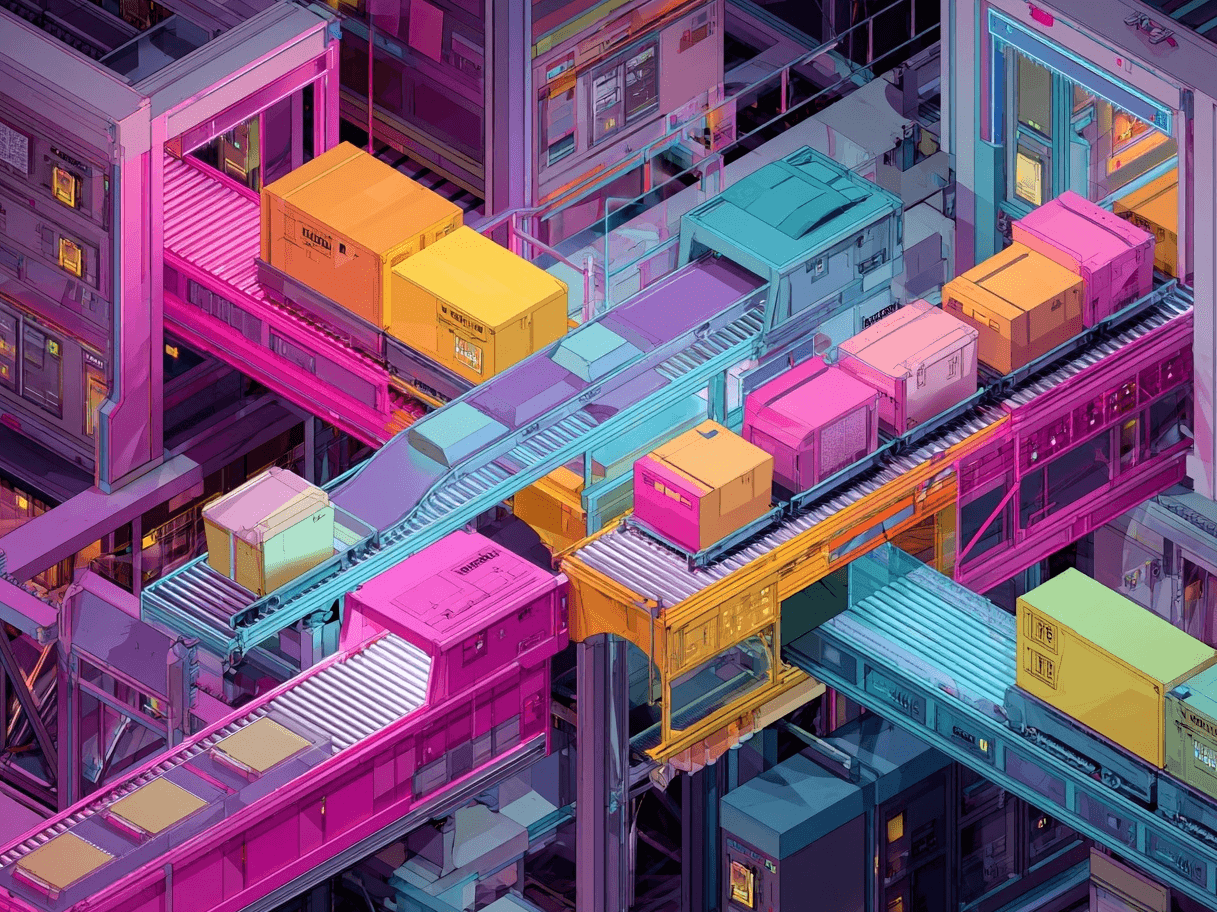Are Feed Rules Still in Google Merchant Center?
Yes, but feed rules are now called attribute rules and are still available in Google Merchant Center. But finding them and enabling them is much more difficult than it needs to be.
There are a lot of old guides on the internet that clearly show how you used to add feed rules in Google Merchant Center. But those have been outdated since late July, 2024, with the update to Google Merchant Center Next.
For that reason, we have compiled an easy how-to guide that shows how to enable them.
What Are Attribute Rules?
If you did not use feed rules in the original Google Merchant Center, and just started out creating product feeds with Google Merchant Center next, here is a quick definition of what attribute rules/feed rules are and why they help:
“Attribute rules give you the ability to transform your data to match our product data specification requirements. Use attribute rules to resolve errors and help us interpret the data in your data source. This article explains how to set up attribute rules for your product data.” - Google
As the quote implies, attribute rules are not required anymore, but are mainly used if you need to set up rules that go across different feeds, specifically if you are setting up supplementary feeds.
If you are new to supplementary feeds, read this article to find out what supplementary feeds are.
How to Enable Attribute rules in Google Merchant Center
Here is how you enable and use product feed rules in Google Merchant Center Next.
Advanced data source management is what allows the user to make more specific modifications to their product feed, which include the attribute rules, to enable these:
- Click the settings icon in the top corner anc click on “Additions”.
Note that you need to have at least one data source for the attribute rules to have any effect. - Click on “Additions”
- Locate “Advanced data source management” and click on “Add”, which opens a window where you to click again to accept. This does not make any direct change, so enabling it comes with no downside.
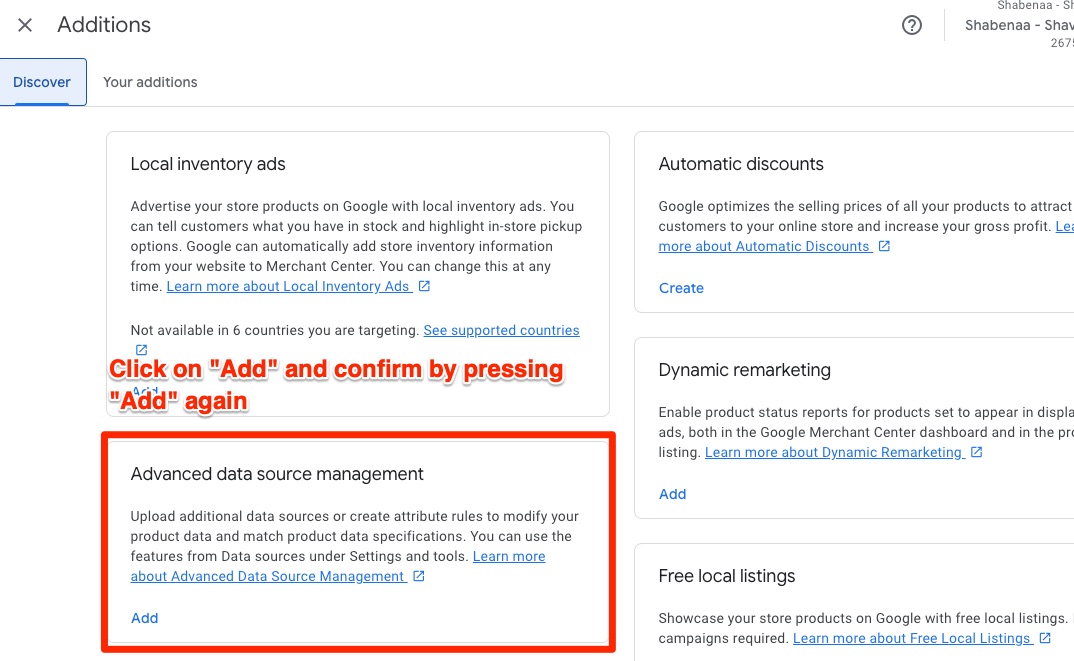
Common Issues and How to Fix Them with Attributes
Now that we have enabled them, lets learn how to use them. Below are a few examples of product data issues that Google might flag, along with the attribute changes you can make to resolve them.
1. Missing or Invalid Brand
Google may flag a product if the brand field is empty or doesn’t match what the system expects.
How to Fix It
- Create an attribute rule that overwrites the brand attribute with your brand name if it’s missing.
- Rule Name: Set Default Brand
- Transformation: Overwrite brand with "YourBrandName" if empty or null.
2. Incorrect or Missing GTIN
If a product is missing a GTIN or has an invalid GTIN, Google might disapprove it.
How to Fix It
- Use attribute rules to populate the correct GTIN from another field if you’ve stored it in a custom label, or overwrite incorrect values.
- Rule Name: Fix GTIN
- Transformation: Overwrite gtin with the value from a different source field (e.g., custom_label_0) if GTIN is empty.
3. Price Mismatch
Google requires that the price in your feed matches the price shown on your landing page. If there’s a discrepancy, your products may be disapproved.
How to Fix It
- Attribute rules can help adjust prices if you store them differently in your data source. For instance, you might have a "base price" field that needs to be adjusted or replaced.
- Rule Name: Adjust Price
- Transformation: Overwrite price with base_price.
4. Missing Color or Size (Apparel Products)
For apparel products, Google wants a color and size attribute. Failing to provide these could lead to performance issues or disapprovals.
How to Fix It
- Extract these details from your product title or description using an attribute rule.
- Rule Name: Extract Size from Title
- Transformation: Extract "S," "M," "L," or "XL" from the product title and assign it to the size attribute using a regex or pattern match.
5. Product Category Errors
Products may be flagged if they’re assigned an incorrect or too broad Google product category.
How to Fix It
- Overwrite the google_product_category attribute with a more accurate category or create a conditional rule that assigns categories based on keywords in the product title.
- Rule Name: Assign Category
- Transformation: If title contains "Shoes," set google_product_category to "187" (the numeric category ID for "Shoes").
Frequently Asked Questions
We answered the most commonly asked questions about Google Merchant Center feed rules
Why can’t I see “Advanced Data Source Management” in my Google Merchant Center Next?
Google is rolling out Merchant Center Next progressively. If the feature isn’t visible, make sure you have the updated interface and enough account privileges. You may need admin-level or similar permissions to enable advanced data source management.
Are attribute rules the only way to fix feed errors?
No, you can also fix errors directly in your feed data before it’s uploaded to Merchant Center or by using a third-party data feed management tool. However, attribute rules are helpful if you can’t change the original feed or need a quick fix.
Do I need to re-upload my feed after creating an attribute rule?
Generally, no. Once you save an attribute rule, it automatically applies to your existing and future feed submissions. However, it’s good practice to re-fetch or upload your feed if you want the changes to be processed immediately.
Can I apply multiple attribute rules to the same attribute?
Yes. If you have multiple transformations for a single attribute (e.g., extracting and then appending text), you can layer rules. Be careful with the order of execution to avoid conflicting results.
What if I already use a third-party feed management tool?
If you already have a comprehensive setup with a tool like DataFeedWatch, you might not need Merchant Center attribute rules at all. They can still serve as a secondary layer of fixes if something slips through or needs adjusting post-feed-upload.
Want to try the #1 AI Toolkit for SEO teams?
Our AI SEO assistants helps write and optimize everything - from descriptions and articles to product feeds - so they appeal to both customers and search engine algorithms. Try it now with a free trial→