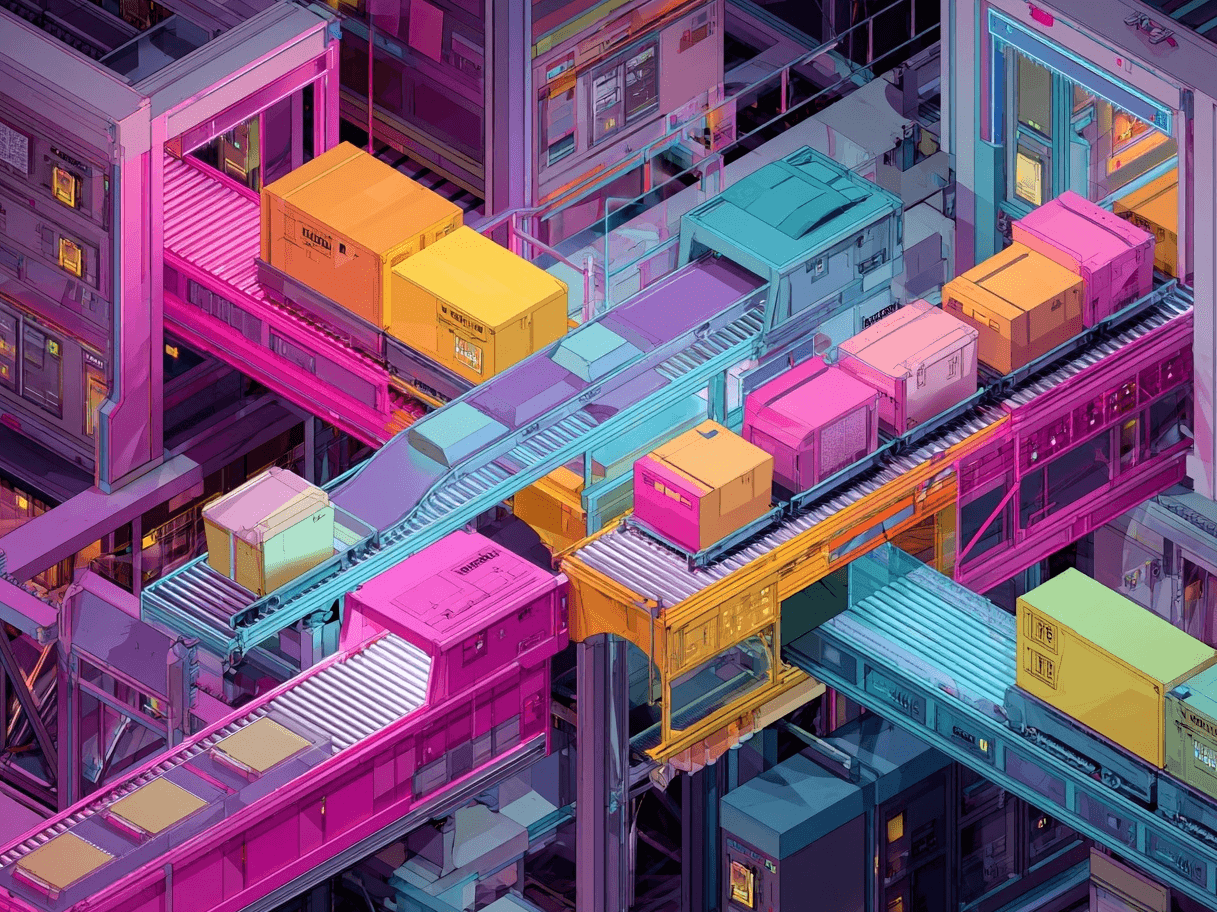When people think about showcasing products online, they often picture just one marketplace at a time. But there is a way to expand your reach so that your items appear not only on that marketplace but also in search results for many shoppers.
Listing your Amazon product details on Google Shopping can let you reach an audience of potential buyers who might otherwise overlook your goods. It’s like opening a second window for people to see everything you have to offer. This can boost visibility and may lead to more sales.
Understanding How Amazon Products Can Appear on Google Shopping
Amazon and Google Shopping are separate platforms. One is a large online marketplace that covers nearly every step of buying and selling, from product listings to shipping services. The other acts as a product discovery channel where shoppers search, compare, and click through to various stores.
Google Shopping doesn’t sell items directly; instead, it shows listings from different merchants and takes shoppers to the correct product page on the merchant’s website or store.
Finding a way to connect your Amazon listings with Google Shopping can be tricky, since Amazon does not offer a built-in tool for this purpose. However, there are workarounds to make your product details visible.
Some sellers export product data from Amazon and then adjust that data to meet Google Shopping feed requirements. Others use third-party integrations. You can also rebuild the product listings from scratch, ensuring they follow Google’s specific data format guidelines.
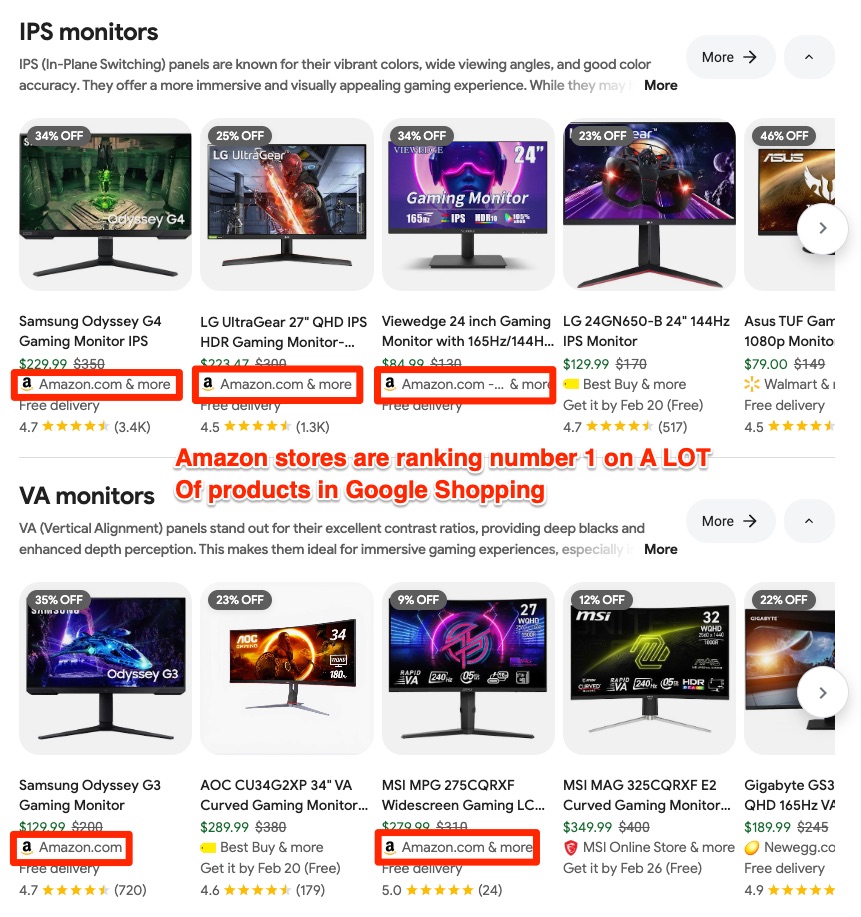
Important Note on Feeds
A “feed” in this context refers to a file or source of product data that Google can read. It includes product information such as name, description, price, availability, image links, and other fields.
Google’s system reads that data, checks it, and then displays the product listing for relevant searches if everything is in order. With Amazon, each product listing contains its own details. Your task is to convert these details into a format that Google will accept.
Once that is done, you can synchronize the two systems so that updates on stock levels or pricing carry over to Google Shopping promptly.
Setting Up the Foundation: Requirements and Policies
Before starting, it’s important to understand the basic rules. Google Shopping has strict content policies. They require that what shows up in search results meets standards related to product quality, relevance, and compliance with local regulations. If your item violates any of these guidelines, it will not be approved and will not appear in Google Shopping listings.
Review the following areas:
- Formatting: Product titles, descriptions, and images must meet certain size and clarity standards.
- Legal compliance: Some products (like certain health items or restricted goods) may not be allowed or might require extra verification.
- Data accuracy: The price you list must match your actual selling price, and shipping details must be true to how you actually ship orders.
Also, if you do not own a web domain outside of Amazon, Google might require a different setup method.
Many sellers handle this by maintaining a separate website solely for Google Shopping verification.
There may also be services that let you list products using a storefront that they manage.
Keeping these rules in mind will help prevent wasting time on a feed that ultimately gets rejected.
Gathering Product Information from Your Amazon Listings
Collecting all the details from Amazon might seem daunting at first, but the process is straightforward when broken down into steps.
You can open your Amazon seller dashboard, view your product list, and start gathering key information.
Typical fields to capture include:
- Product Title
- SKU or Unique ID
- Price
- Brand
- Condition (New, Used, Refurbished, etc.)
- Description
- Images (URLs or the actual files)
- Availability (In Stock, Out of Stock)
Pay special attention to product identifiers like Global Trade Item Numbers (GTIN) or Universal Product Codes (UPC).
Google often relies on these identifiers to confirm that items are recognized in the global product catalog. If your product requires a specific brand or manufacturer identifier, leaving it out can result in the feed being rejected or flagged. Sometimes your Amazon listings might be missing certain fields that Google requires.
For example, you might not have the right shipping details or could be missing a short product description. Prepare to fill these gaps before attempting to connect your Amazon listing. This proactive step can prevent issues with feed approval due to incomplete information.
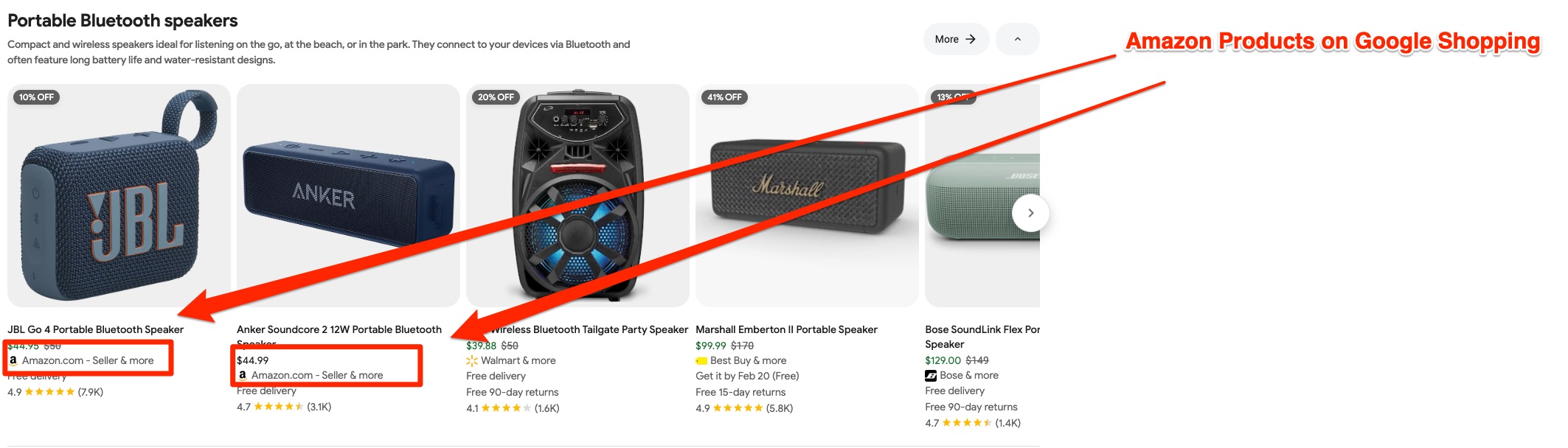
Formatting Your Data into a Google-Friendly Feed
After gathering your Amazon product data, the next step is to transform that data into a feed that Google can read. One method is to create a spreadsheet in Google Sheets or Excel.
Name the columns with headers such as “id,” “title,” “description,” “link,” “image_link,” “price,” “brand,” and so on. Then, add your product details into the corresponding columns. If you need to include multiple images, consider using separate columns for extra image links. Here is an example of what a basic feed structure might look like:
If you are not using your own website link and instead direct users to your Amazon listing, the “link” could point to the Amazon product page. However, keep in mind that Google often requires the domain you link to be verified as belonging to you.
In practice, if you only have an Amazon store without a separate site, you may need to set up a special domain or follow another approved method. Once everything is in order, you can upload the spreadsheet to your Merchant Center account as a “feed.”
Using Third-Party Tools
Instead of building a feed from scratch, several third-party tools can automate much of the work. These tools synchronize your Amazon listings with Google Shopping or other channels. They can save time by updating prices, inventory levels, and new product information on a regular basis. Before choosing a service, check its reliability and make sure it works well with both Amazon and Google.
One advantage of these tools is that they provide a dashboard showing which listings are syncing correctly, along with any errors on Google Shopping. For example, if your brand name is spelled differently in Amazon than in your feed, you can fix it quickly to keep your product listings consistent across both platforms.
Double-Checking Product Details for Google Requirements
Pay close attention to the smaller details. Google expects your item title to be clear and descriptive without being overloaded with keywords. A good approach is to format it like: “[Brand] [Product Name], [Key Feature], [Color/Size].”
Overloading the title may cause the product to be flagged for policy issues or poor quality. In addition to the title, the image must be clear, free of extra text or watermarks, and show the product plainly.
Often, your images on Amazon already meet these standards, but it is wise to double-check that they meet Google’s recommended dimensions (at least 100 x 100 pixels for most products, and 250 x 250 for apparel). If you offer multiple variants on Amazon (different sizes, colors, or bundles), list them separately for Google Shopping. Each variant needs a unique identifier, which might require multiple rows in your feed. This approach lets shoppers see all the available options rather than just one default listing.
Maintaining Consistency with Pricing and Promotions
Pricing is a common reason for a product to be flagged or disapproved repeatedly. Google expects the price you list to be exactly what the customer will pay. If you run a sale on Amazon and your feed does not reflect that lower price, Google sees this as misleading.
Shoppers may also feel frustrated if they click on your product and then see a different price on Amazon. Keep a close eye on promotional changes.
Either update your feed immediately or set up a system to check for price changes automatically. If you plan to run brief promotional periods, consider whether you can update the feed at set intervals throughout the day. Also, ensure that shipping or handling fees are accurate. The shipping information you provide in Merchant Center should match how shipping fees are set up in your Amazon listing when possible.
Checking for Common Errors
It is normal to encounter a few issues after you first push your Amazon-based feed to Google Shopping.
Some frequent problems include:
- Missing brand or GTIN fields.
- Images that do not meet Google’s size or clarity standards.
- Product titles that exceed the character limit or do not follow policies.
- Incorrect or missing shipping information.
Address each error one at a time.
Review the Merchant Center’s diagnostics, look at the provided suggestions, and correct the feed or product details.
Sometimes it takes a few feed uploads or synchronization cycles before everything aligns properly.
Patience is important, especially if you have many products.
Optimizing Your Product Listings for Better Visibility
For Google Shopping, having a compatible feed is not always enough to attract clicks. You also need to fine-tune product details so that Google’s system knows when to show your listings in response to user searches.
Include relevant keywords in your titles and descriptions, but keep the language natural. It can also help to mention the brand and product lines if they are well known. Bulleted lists in your product descriptions can highlight key features.
For example:
- Model year or release date
- Technical specifications (dimensions, power output, etc.)
- Unique selling points (patented design, eco-friendly material)
Ensure that your main product image is appealing.
If possible, include additional images showing different angles or usage scenarios.
Since Google displays thumbnails, you want your images to invite shoppers to click.
Monitoring Performance
After uploading your products and addressing any feed errors, it's crucial to fine-tune your listings and regularly monitor their performance.
Utilizing Google's Merchant Center or other analytics tools, you can track how often your items appear in searches, the number of impressions they receive, and whether shoppers click through to your page. This data is invaluable for guiding further improvements.
You may discover that certain categories perform exceptionally well, while others might need adjustments to the title or image to enhance their appeal. Occasionally, you might find that some products receive few impressions. In such cases, review whether the product has unique features that require clearer keywords.
Alternatively, consider if the competition in that niche is particularly high, which might necessitate a more attractive price point to capture buyers' attention.
Handling Stock and Availability
Inventory management is crucial for maintaining a positive shopping experience. If a product goes out of stock, you want to avoid customers clicking on it only to find it unavailable. This not only frustrates shoppers but can also lead to Google reducing your feed’s accuracy score if it detects repeated mismatches in availability.
Monitor your stock levels carefully, especially if you're selling extensively on Amazon.
Whenever an item sells out, update the feed or ensure your third-party tool does so. The same applies if a product is discontinued or replaced by a new version. Outdated listings can confuse potential buyers and harm your overall performance. In some systems, you can mark an item as “out of stock” or temporarily remove it from your active feed.
Thinking About Product Categorization
Google organizes items using product categories, and you can assign a category to a product using the “google_product_category” field. It's best to choose the most specific category that applies, as this helps Google display your listing to the right group of buyers.
For instance, if you're selling a vacuum cleaner, selecting “Home & Garden > Household Appliances > Vacuum Cleaners” is more precise than just “Home & Garden.” Often, Amazon’s categories don't match Google’s official taxonomy exactly.
Review Google’s product category list, choose the closest match, and include it in your feed. This step ensures your listings appear for relevant queries, especially when users filter results on Google Shopping by category.
Advertising and Promotional Considerations
Once your products appear on Google Shopping, consider using paid options to boost visibility. Sponsored listings can quickly place your products in front of shoppers, especially for highly competitive search terms. These ads appear at the top of Google’s search results as product carousels, and you only pay when users click on your listing.
If your profit margin can accommodate some advertising costs, this can be a valuable strategy. Whether or not you use ads, maintaining a well-organized feed and accurate product details is crucial. Even with an advertising campaign, Google may disapprove items that don't follow guidelines.
A solid feed setup is essential for success with both organic and paid product listings.
Refreshing Product Feeds Regularly
A common mistake is uploading a product feed once and then neglecting it. Over time, your pricing, images, descriptions, or stock details may change. If your feed remains unchanged, Google may eventually display outdated information, leading to poor user experiences or feed disapprovals.
To prevent this, schedule regular updates. Some sellers update daily, while others do so several times a week. If you have fast-changing sales or stock, you might need to update more frequently, even multiple times a day.
To manage this, maintain an organized system or use an automated feed management tool. Regularly check to ensure that your latest changes on Amazon match what is shown on Google Shopping. This helps maintain trust with shoppers by providing accurate, up-to-date information whenever they view your product listing.
FAQ: Listing Amazon Products on Google Shopping
Expanding your Amazon listings to Google Shopping can increase visibility and attract more potential buyers. Below are common questions and answers to help you navigate this process.
Can I directly connect my Amazon store to Google Shopping?
Amazon does not provide a built-in integration for Google Shopping. However, you can manually create a product feed, use third-party tools, or set up a separate website to list your products.
What is a product feed, and why is it necessary?
A product feed is a structured file containing product details like title, description, price, and availability. Google Shopping reads this data to display your listings accurately in search results.
Do I need my own website to list Amazon products on Google Shopping?
Google prefers listings linked to a verified domain, which Amazon sellers typically don’t have. Some sellers create a basic website for verification or use third-party services that provide a compliant storefront.
How do I extract product details from Amazon for Google Shopping?
You can gather key details such as product titles, prices, descriptions, images, and identifiers like GTIN or UPC from your Amazon Seller dashboard and then format them into a Google Shopping feed.
What format should my product feed follow?
Google accepts structured spreadsheets or XML feeds with specific fields like “id,” “title,” “description,” “image_link,” “price,” and “availability.” Maintaining accuracy is essential to prevent errors or disapprovals.
How often should I update my product feed?
Regular updates are crucial to reflect pricing, availability, and promotions accurately. Many sellers update daily or multiple times per week, especially if stock levels change frequently.
Can third-party tools help automate this process?
Yes, several third-party services can sync your Amazon product listings with Google Shopping, reducing manual work and ensuring real-time updates to stock and pricing.
What are common reasons for Google Shopping feed disapproval?
Issues often include missing GTINs, low-quality images, misleading titles, or mismatched prices between the feed and product page. Ensuring compliance with Google’s policies can prevent disapprovals.
How can I optimize my listings for better visibility?
Use clear, keyword-rich product titles, high-quality images, and well-structured descriptions. Accurate categorization and competitive pricing can also improve search rankings on Google Shopping.
Is advertising necessary for success on Google Shopping?
While organic listings work, running paid campaigns can improve visibility and drive more traffic. Sponsored product ads appear prominently and can help boost sales in competitive categories.
What should I do if a product is out of stock?
Ensure your feed reflects inventory changes promptly. Marking an unavailable item as “out_of_stock” prevents Google from displaying outdated listings, improving user experience and compliance.
How should I handle product variations like size and color?
Each variant should have a unique identifier and be listed separately in your feed. This ensures Google Shopping recognizes and displays all available options correctly.
Can I use my Amazon product images on Google Shopping?
Yes, if they meet Google’s quality standards—clear images without watermarks or promotional text. Apparel should have at least 250 x 250 pixels, and other products should be at least 100 x 100 pixels.
What’s the key to long-term success with Amazon products on Google Shopping?
Consistency in feed updates, ensuring compliance with policies, optimizing listings for search visibility, and monitoring performance regularly to refine your strategy over time.
Want to try the #1 AI Toolkit for SEO teams?
Our AI SEO assistants helps write and optimize everything - from descriptions and articles to product feeds - so they appeal to both customers and search engine algorithms. Try it now with a free trial→