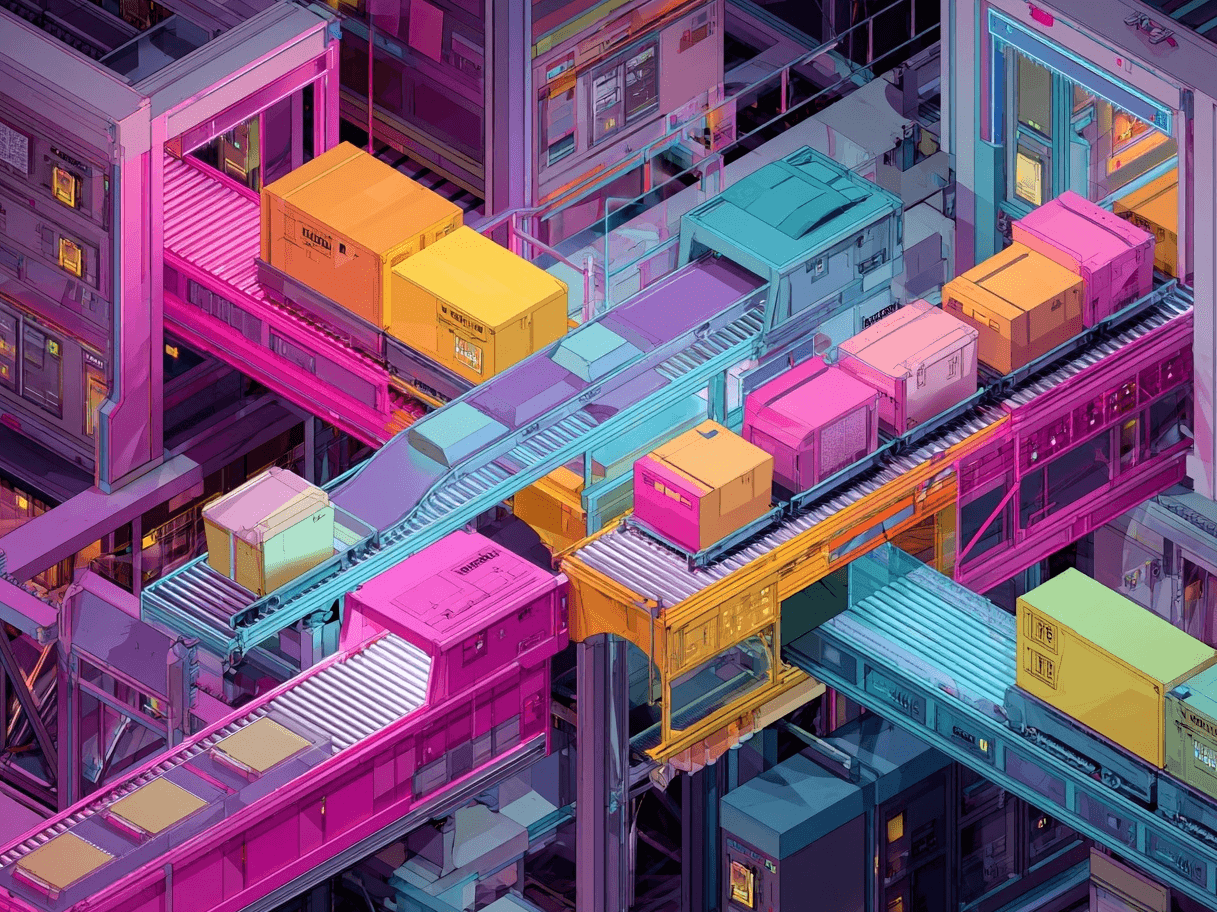Google recently announced the official launch of a new, groundbreaking feature – the Generative AI for Search called Search Generative Experience (SGW).
It's designed to revolutionize the way we search, and in this guide, you will learn how to get early access to this new experience.
This new AI feature introduces a new block at the top of search results filled with rich information about your searched topic and relevant links. Think of it as having an AI assistant that does the heavy lifting in your search, making it easier and faster for you to uncover new viewpoints, insights, and complete tasks more efficiently.
Take note; Currently, only people in the US can sign up for Google Labs. A VPN connection might do the trick, but this solution has been unreliable in our testings.
One more thing that makes this feature interesting is the inline prompt box that allows you to ask additional questions, especially when you do not have a definitive answer – a feature that is similar to Google Bard and reminiscent of Bing Chat integration by Microsoft.
Google's focus in this innovative feature is to enhance content visibility, thus driving more traffic to content creators.
Without further ado, here are the steps to get early access to AI features on Google Search.
Steps to Access Generative AI on Google Search
Step 1: Open Chrome Browser (recommended) and navigate to the Google Labs page.
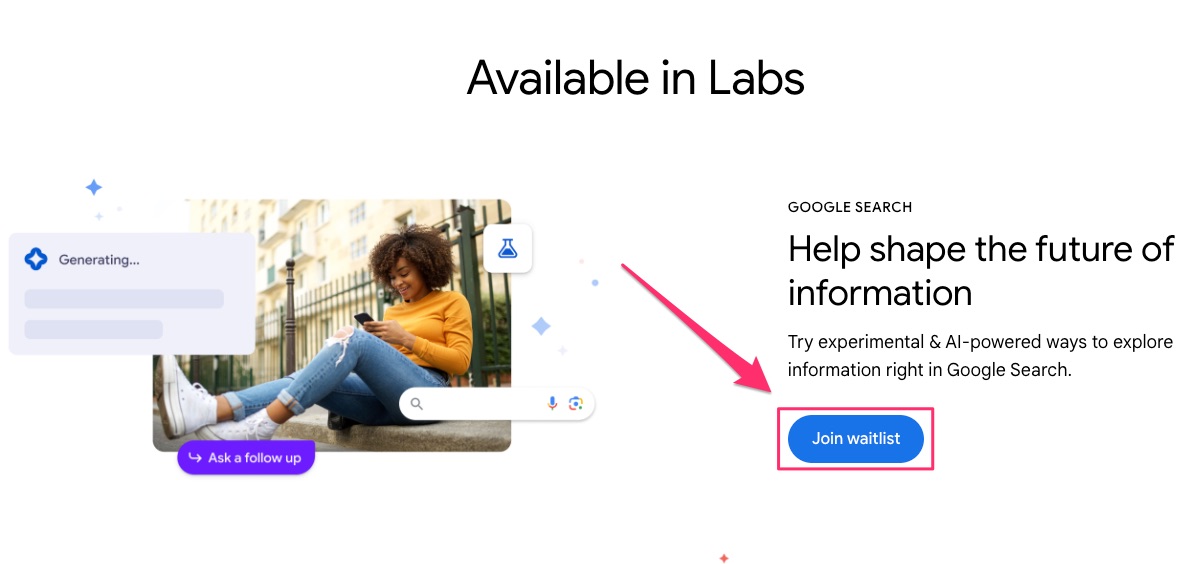
Step 2: Look for the “Google Search” section and click the 'Join Waitlist' button. If necessary, click the 'Sign-in' button.
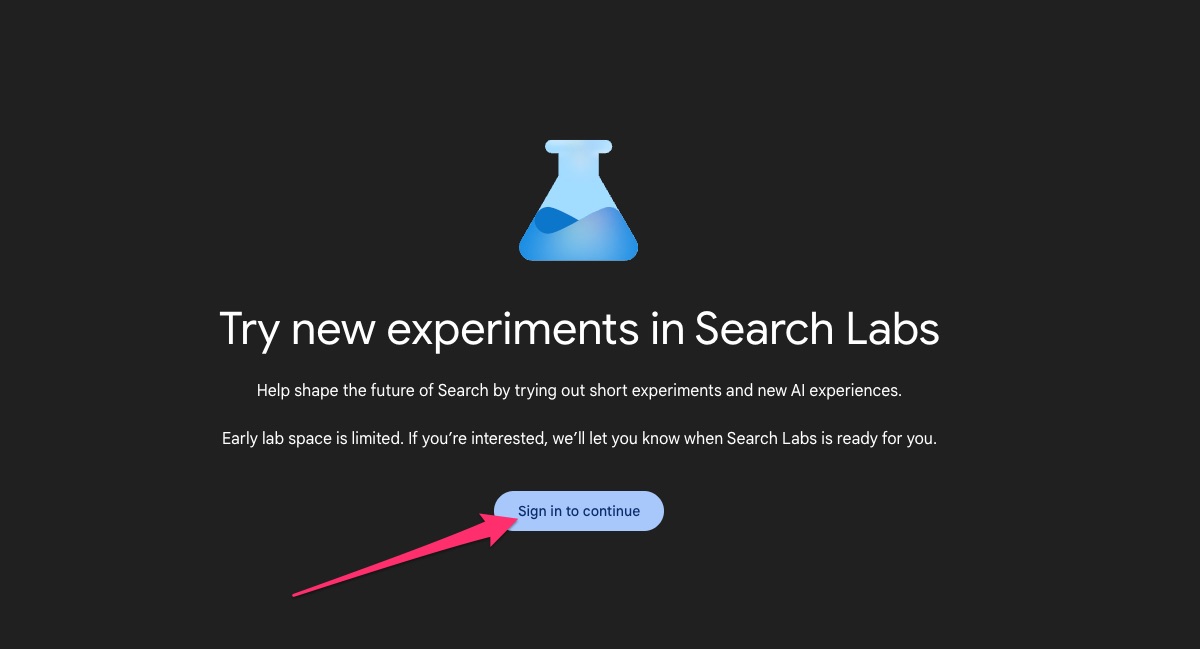
Step 3: Confirm your Google account credentials.
Step 4: Click on the 'Join waitlist' button.
Step 5: (Optional) If you wish to receive email updates about Search Labs, check the “Opt in to receive email updates about Search Labs” option.
Step 6: Click the 'Join waitlist' button again.
Step 7: Click the 'Search Labs' button located in the top-right corner. (Note: This will only appear when it's your turn and the new Google AI is available on your account. If you are still waiting for your turn, this option will not be visible.)
Step 8: Click the 'Get started' button.
Step 9: Turn on the 'SGE' toggle switch to enable the new Google AI experience in search results and click the 'I agree' button.
Step 10: (Optional) To activate the new coding AI enhancements, turn on the 'Code Tips' toggle switch and click 'I agree'. The same if you wish to add the AI feature to Sheets, turn on the 'Add to Sheets' toggle switch.
Once you complete these steps, you can click the “Try an example” button to view a sample of the Google AI, or you can simply initiate a Google Search to experience the Generative AI firsthand.
Want to try the #1 AI Toolkit for SEO teams?
Our AI SEO assistants helps write and optimize everything - from descriptions and articles to product feeds - so they appeal to both customers and search engine algorithms. Try it now with a free trial→