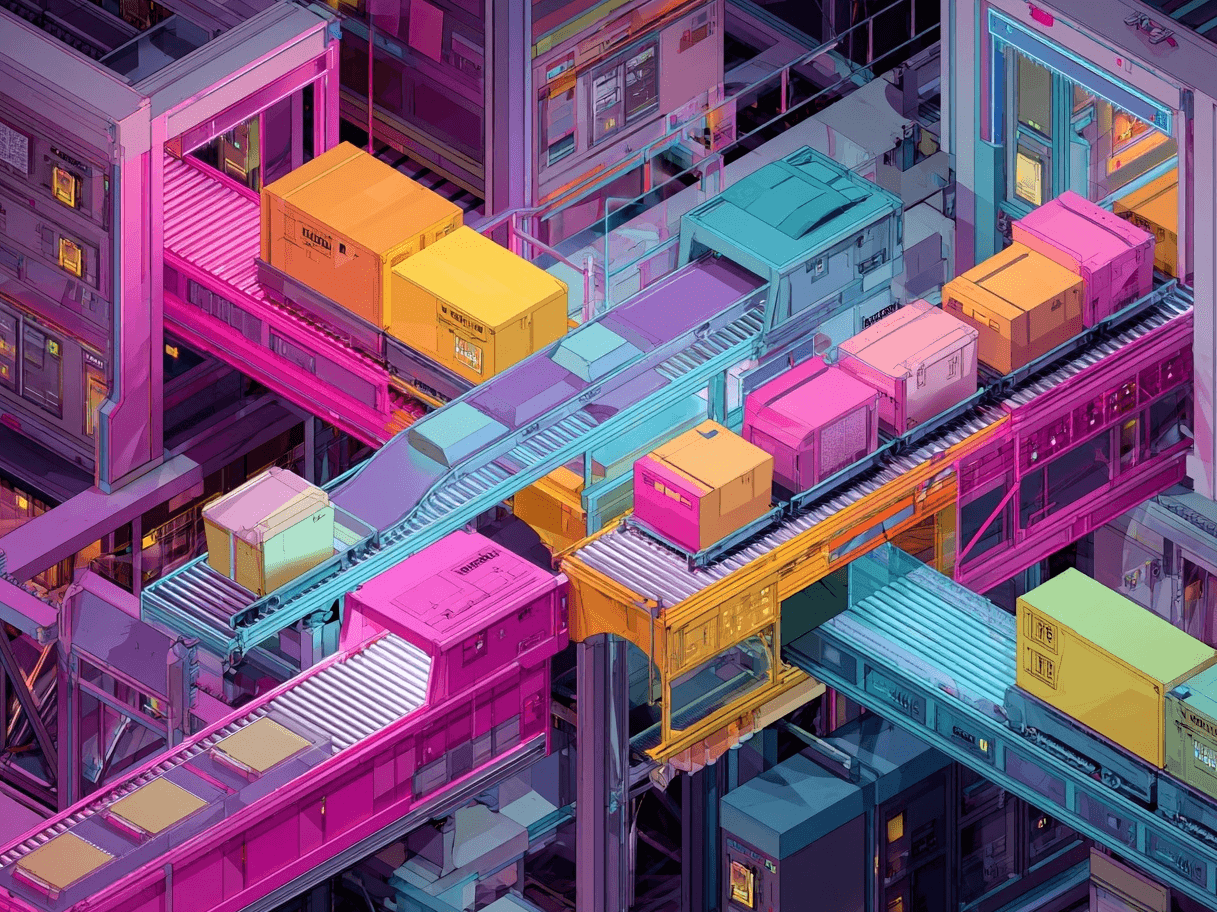Staying on top of shipping and tax information in my product feed has been one of the most effective tactics for improving my e-commerce performance and staying compliant with marketplace policies.
Over the years, I’ve learned that a mismatched cost at checkout can quickly undermine a shopper’s trust; sometimes a difference of a few dollars is enough to lose a sale.
In this post, I’m going to share how I handle shipping and tax updates in my product feeds, what I have learned from various case studies and experts, and how I keep everything running smoothly.
I’ve been through enough feed integrations to know that if you don’t pay attention to shipping and tax, you risk some painful setbacks: increased cart abandonment, disapprovals by platforms like Google Merchant Center, potential legal or regulatory issues, and a general dip in customer trust.
But instead of only outlining the downsides, I want to explain how my practice of regularly auditing and updating shipping and tax data helps me stay ahead—and why it might help you too.
Pro tip: While most feed optimization tools cannot calculate shipping costs for you, then they still can do 95% of the work when it comes to adding other attributes and optimizing titles and descriptions. So if you are not already using one, look into it.
Why Shipping & Tax Information Matters
I consider shipping and tax details the unsung heroes of the online retail experience.
When you are browsing a product online and see a good price, you expect that total to remain consistent until checkout. If shipping or tax fees appear as an unwelcome surprise at the last step, most shoppers will leave.
Having accurate, region-specific information in product feeds can increase conversion rates. I have seen real examples where merchants who keep their feeds updated receive more clicks and eventually more completed orders.
On the flip side, I have also observed colleagues dealing with product disapprovals and missed opportunities simply because they either forgot or neglected to keep their shipping and tax data correct.

Setting the Stage for Compliance
When I first started listing products on Google Merchant Center, I remember the initial confusion around shipping rates for different regions. Some of my products were disapproved because I had incomplete shipping information.
That experience taught me that each region or platform can have different requirements, so I make it a habit to check every important detail for compliance:
- Does the platform require shipping in the feed or in account settings?
- Are taxes different from state to state or country to country?
- Do I have a plan for shipping deadlines, holiday cutoffs, and handling times?
Answering these questions might seem tedious, but it makes the difference between a smooth listing and a product that never appears in search results.
Integrating Shipping Details: My Approach
I believe in creating a structured system for managing shipping attributes. After many trials (and some errors), I realized that using the right shipping attributes and keeping them updated with current conditions is very important.
Here is how I manage it:
- Defining Shipping Weights and Dimensions: I start by using attributes like shipping_weight, shipping_length, shipping_width, and shipping_height to calculate shipping costs in real time. The weights and dimensions help me set up different shipping tiers or methods for both oversized items and smaller products that could qualify for lower shipping fees.
- Rate Tables and Labels: Next comes grouping products effectively. By using rate tables (in Google Merchant Center or other feed management tools), I can create categories like “standard shipping,” “express shipping,” or region-specific methods. Grouping products by shipping labels has also proven helpful. For example, labeling a product as heavy_furniture automatically applies a custom shipping price for chairs and tables.
- Handling Multiple Regions: If I sell internationally or across multiple states, I configure shipping rate tables for each area. That might mean differentiating between US East Coast and West Coast regions, or even setting rates state-by-state if needed. It can require extra work at the start, but it significantly reduces confusion and cart abandonment later.
- Delivery Times, Cutoffs, and Other Details: I also add information such as cutoff times for same-day shipping, estimated handling times, and holiday cutoffs. In my experience, customers appreciate clarity. Knowing that an item ships in one business day makes them more willing to complete a purchase, especially in time-sensitive periods like the holiday season.
I sometimes use third-party feed management tools like DataFeedWatch help streamline the process, but I always remain involved with the data because nothing is worse than errors from relying entirely on automation.
Tracking Tax Information: Where Accuracy Is Non-Negotiable
Tax settings can be challenging, particularly in the United States where tax rates vary by state and even county. The benefit of having the correct tax details is significant: fewer compliance issues, fewer frustrated customers, and a better overall reputation.
Setting Up Tax Attributes
When creating a feed for US-based merchants, I typically input tax rates at the account level in Google Merchant Center. However, for large catalogs spanning multiple tax jurisdictions, I sometimes add a tax attribute at the product level.
This ensures each product shows the correct rate for its shipping destination.
If you are just starting out, you might wonder why not just handle tax at the account level. The reality is that feed-level settings offer greater detail. If certain items are taxed differently—like food products versus clothing—you want to specify that in your feed to prevent surprises.
Why “tax_ship” Matters
I learned the importance of tax_ship early on. I did not realize that shipping itself could be taxed in some regions.
Ignoring tax_ship resulted in inaccurate totals. Some customers were charged more at checkout, causing confusion and frustration. That loss of trust could have been avoided with a simple feed attribute indicating the correct shipping tax.
The Role of Regular Audits
Tax regulations change over time. States may adjust rates and new local rules can arise. eCommerce platforms also update their guidelines.
I set up a monthly reminder to review my feed settings and make sure everything is correct. If I spot any discrepancies, I update them immediately. This proactive method has helped me avoid issues that have caused serious problems for other sellers.
Best Practices Reinforced by Real Data
Many merchants ask if it is worth the extra work to be so detailed with shipping and tax data. From my experience, it is. Experts have shown that precise, region-specific data can lead to higher conversion rates, fewer abandoned carts, and better overall performance.
- Compliance with marketplaces: Platforms like Google Merchant Center check shipping and tax details closely. Sellers sometimes face product or account issues for misreporting these costs. Including shipping costs in either the feed or precisely in Merchant Center settings reduces this risk.
- Reduced cart abandonment: Studies have shown that unexpected costs during checkout often cause shoppers to leave. Accurate shipping and tax data mean that customers see the same total price on the product listing and during purchase.
- Increased trust and loyalty: I recall one client who updated shipping and tax information regularly. This transparency resulted in more repeat customers who appreciated the clear pricing.
My Step-by-Step Workflow
Here is my personal checklist for keeping shipping and tax data current:
- Research each platform’s requirements
- Some platforms require shipping info in the feed, while others allow it in account settings.
- The same applies for tax. Google Merchant Center, for example, offers account-level tax settings but also recognizes tax attributes in the feed.
- Set up or update rate tables
- I maintain a log of shipping methods such as standard, express, and next-day shipping.
- I assign each method a rate table, and for region-specific shipping, I create sub-tables.
- Define product-level attributes
- For oversized or uniquely taxed products, I set custom labels.
- I might use labels like heavy_item or special_tax_item for shipping or tax purposes.
- Automate but stay vigilant
- I use third-party feed management tools for bulk updates.
- However, I never rely solely on automation. Regular audits on a monthly or quarterly basis are important.
- Review the “Needs Attention” or error tabs
- In Google Merchant Center or any feed platform, you may see alerts for missing or incorrect data.
- I check these alerts daily or weekly to prevent any issues.
Common Pitfalls and How I Avoid Them
I have seen several problems over the years: entire catalogs taken offline or product listings flagged for incorrect shipping and tax data. A few common issues include:
- Overwriting inconsistent data
Adding shipping data directly into a product feed can override your Google Merchant Center settings for shipping. If they are not consistent, you might end up with conflicting information. My solution is to choose one source of truth and ensure the other matches or remains empty. - Overlooking international differences
Some sellers forget to specify shipping rates or taxes for deliveries outside their main region, leading to disapprovals for shipping to areas without a declared cost. Always keep track of where you deliver and set up costs accordingly. - Forgetting to include tax on shipping
In some regions, shipping is taxed. Overlooking tax_ship can lead to incomplete fees and customer confusion. I learned that tying together product price, shipping cost, and tax is necessary to keep the checkout process consistent.
Example: Handling Oversized Furniture
A recent project involved working with a store that sells large, bulky furniture items. Shipping costs for these items can be three or four times higher than for standard, small products. Grouping them with standard items would either undercharge or overcharge customers with a one-size-fits-all rate.
To address this, I created a shipping label called oversized_home_furniture and set up a shipping rate table tied to that label. The feed management tool then automatically applied higher shipping fees and longer handling times whenever that label was used.
The result was accurate shipping quotes, fewer returns due to unexpected shipping costs, and happier customers who knew the real price upfront.
Quick List: Don’t Miss These Key Moves
- Standardize region-specific shipping: Label unusual products and keep a record of weight and dimensions.
- Apply the tax attribute where needed: Some regions or products require distinct tax rates.
- Use tax_ship: If shipping is taxed in your area, include it to avoid miscalculations.
- Audit on a regular basis: Regulations and shipping rates can change, so always update your feed.
- Check the “Needs Attention” tab: Merchant Centers often highlight missing data; this should be your first stop each week.
A Handy Reference Table
Tools That Keep Me Organized
- Google Merchant Center
Sometimes I use this platform to manage shipping rate tables and tax settings when not controlling them directly in the feed. I check the Diagnostics and Needs Attention sections regularly for any issues. - Third-Party Data Feed Management
Sometimes I use third-party feed management tools like DataFeedWatch help streamline the process. They allow me to apply shipping labels at scale and manage detailed region-specific rules quickly. Managing a large product catalog becomes much simpler with these tools. - Spreadsheet and Calendar
A simple Google Sheets document combined with calendar reminders often does the job. I list all my shipping methods, fees, and any tax guidelines in a sheet and set monthly or quarterly reminders to check for accuracy.
Want to try the #1 AI Toolkit for SEO teams?
Our AI SEO assistants helps write and optimize everything - from descriptions and articles to product feeds - so they appeal to both customers and search engine algorithms. Try it now with a free trial→