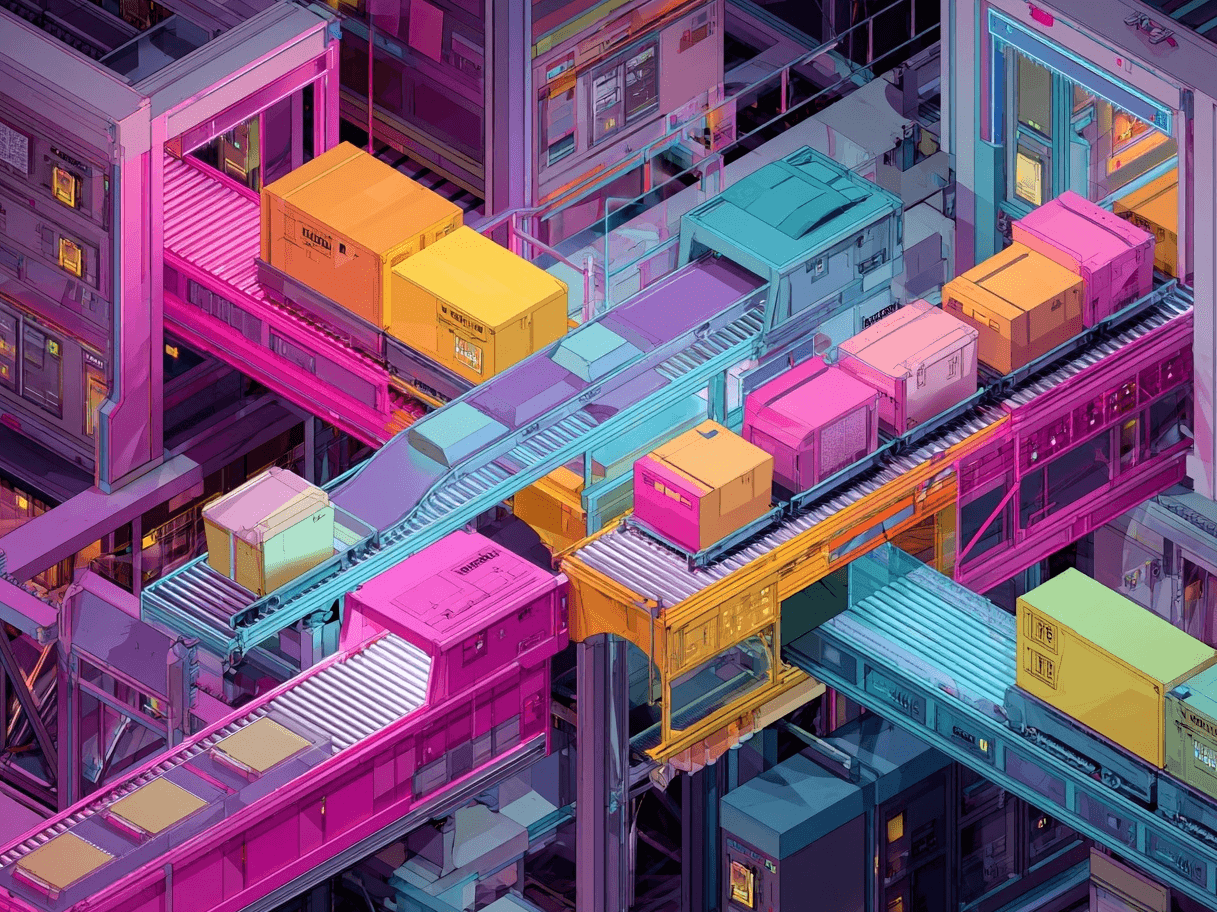If you want your business to stand out on Google, earning positive seller ratings is a huge help. These ratings can make your products more visible, boost trust among shoppers, and encourage people to click on your listings.
Even though some people might find the process confusing at first, it’s not as difficult as it appears. In many cases, you can take advantage of free resources and partnerships to simplify everything.
As soon as you meet some minimum requirements and start collecting reviews, you’ll be on your way to earning prominent star ratings on your ads and product listings. That star rating or accompanying review info can make a big difference in how shoppers see your store.
Why Seller Ratings Matter
Online shoppers have many choices, and a lot of people read reviews before buying. When your store has a seller rating displayed next to listings or ads, it shows that others have had a good experience.
This is much like getting a recommendation from a friend. If your store averages 4 or 5 stars, that alone can convince more shoppers to click through and look at your products. Simply put, strong ratings help build trust. Shoppers need some proof that your store is reliable, especially with so many competitors available.
Ratings reduce some of the uncertainty by offering clues about product quality, shipping speed, and customer service. For small or medium-sized stores, these ratings can be the main way to compete with well-known brands.
Seller ratings also confirm that a third party has checked your performance. Since they aren’t written by the store itself, people assume the rating is reasonably honest.
Otherwise, they might think businesses could simply claim they’re a full 5 out of 5. The fact that these star ratings come from established systems also helps pull in new customers.

Where Seller Ratings Appear
Typically, these ratings appear alongside your text ads and free product listings in Google Shopping. That icon is easy to spot—five grayed-out stars with some of them filled in gold or another color. If you have enough positive feedback, your rating might show up in:
- Search ads
- Shopping ads
- Free product listings in Google Shopping
- Rich results on the main search page
Sometimes, ads also include qualifiers that explain why a specific star rating was given, like “On-time delivery” or “Excellent customer service.” This extra text can highlight your strengths and give shoppers clear reasons to trust your store.
In many regions, the display shows the number of reviews collected, such as “Average 4.4 stars over 500 reviews.”
Basic Steps to Get Seller Ratings
Different sellers follow different paths to earn these ratings, but all of them revolve around the same general process:
- Make sure you have a website or domain that you use consistently.
- Sign up for a service that collects reviews (or confirm if you already have one).
- Gather enough reviews, usually at least 100 in a given country for that store domain.
- Keep a high average rating (3.5 or more stars) to qualify for display in ads.
- Check your performance data in Google Ads (if you run ads) to see how your ratings might affect clicks.
Sometimes, you can get these ratings simply by having enough customers share feedback about your store. Over time, Google will process and calculate your store rating if you meet the thresholds.
Many stores, however, don’t rely solely on that and join a program to collect post-purchase reviews so the process picks up speed.
Gathering Reviews with Different Services
There are several ways to collect reviews, and they generally fall into two groups:
- Reviews collected directly through Google (free review collection tools).
- Reviews collected through third-party review websites.
Direct Collection
If you have a Google Merchant Center account, you can opt into a free program that sends an email request for feedback after checkout. These emails ask for a rating and sometimes a comment. When customers submit their feedback, Google processes and calculates your store rating.
One benefit of this direct method is its simplicity. You only have to manage one system, and everything is within Google Merchant Center. However, you need to make sure that after a purchase, customers see or receive something that encourages them to leave a review.
Third-Party Review Websites
There are various specialized websites—some well-known, others smaller—that connect with Google to provide store ratings. You might come across services like Feefo, TrustPilot, and others. They handle the review collection and then share that data with Google to form your overall star rating.
Some merchants favor third-party services because they offer more detailed review management or advanced features. They might let you respond publicly to reviews or integrate star ratings on your own website. If you’re already using one of these services, check if it’s included on Google’s list of supported partners.
Meeting the Minimum Requirements
Even if your store receives excellent customer feedback, it’s important to remember that Google usually won’t display a rating until you’ve collected enough reviews. This requirement is often around 100 reviews in a 24-month period for each country where you want the rating to appear. Your average rating also needs to be at least 3.5 stars. If your store’s average falls below that mark, Google typically won’t display it.
In other words, you need to provide a good customer experience. Otherwise, you might gather reviews, but your rating may not appear next to your listings or ads. This requirement can sometimes be misleading if you don’t realize you need a specific number of reviews.
Suppose you have 90 reviews that are mostly 4- or 5-star; you might wonder why the star rating isn’t visible yet. The reason is that you’re very close to the review threshold for that country and just need a few more submissions.
Quick Tips for Gathering More Reviews
One straightforward way to get more reviews is to encourage customers to leave feedback after they receive their products. You can do this through:
- Follow-up emails that politely ask how the product worked for them.
- Website prompts that include a “Review your purchase” link in order confirmations.
- Social media invitations asking satisfied customers to share their experience.
Avoid any tactics that appear to be buying good reviews. Fake or exaggerated ratings can harm you more than they help, especially since Google’s systems often spot unusual patterns and filter them out. Concentrate on genuine reviews from actual customers.
Checking If You Already Have a Seller Rating
It’s quite simple to check if Google has assigned a rating to your store. One way is to visit a specific lookup URL, replacing “{yourwebsite}” with your homepage domain:
https://www.google.com/shopping/ratings/account/lookup?q={yourwebsite}
If your store has enough recent reviews, you’ll see details like your star rating, the total number of reviews, and any additional highlights. If the page doesn’t load properly, you might not have a rating yet, or you might be checking the wrong domain.
A Quick Table Overview
Below is a brief table showing some possible results you might encounter:
If you operate in several countries, remember that each region usually needs enough reviews (and a high enough average) before star ratings appear.
Simple Troubleshooting
At times, sellers wonder why their store rating isn’t visible. Common reasons include:
- Not enough reviews. You need a certain volume (often around 100) in a 24-month period.
- Low average rating. Google only shows star ratings if you have at least 3.5 stars.
- Mismatched connection between reviews and domain. If your store’s name or domain is listed incorrectly, the reviews may not be linked to your Merchant Center account.
- Time delays. New or recent reviews don’t appear right away.
If you think there’s an overlap with another store that has a similar name or domain, check your business settings. Ensure you’re not accidentally sharing details with another entity on a third-party review site.
Viewing Performance Data (If You’re Running Ads)
When your star rating appears in ads, you might want to see if it is actually increasing click-through rates. Inside Google Ads, you can view your account-level automated assets report to see how many clicks occurred when the rating was displayed. The process usually follows these steps:
- Sign in to Google Ads and select “Assets” from the main menu.
- Filter by “Automatically created” assets.
- Choose “Account level automated assets” from the drop-down menu.
The data from that report might show impressions and clicks tied to your store rating. You might notice that once your star rating became visible, your click-through rate increased slightly. Keep in mind that many factors can influence performance, not just the star rating.
Improving Your Ratings
Maintaining or improving your rating means providing a solid customer experience. If shipping is inconsistent or customer service is slow, negative feedback can start overshadowing the good reviews. A few suggestions:
- Aim for on-time delivery by setting realistic shipping windows and communicating with customers in case of delays.
- Offer clear return policies so that shoppers have a straightforward process.
- Respond quickly to issues; timely and helpful responses can change a frustrated customer into a loyal one.
- Double-check product listings, as misleading information could result in negative reviews.
It’s not just about what happens on your website. If a customer leaves feedback saying your store has incorrect information or shipped the wrong product, that can affect your rating across all listings and ads. Keep an eye on customer complaints and address recurring issues to avoid serious problems later.
Exploring the Store Insights Panel
Sometimes, buyers see not only the star rating but also a panel with extra details about your shipping times, return policies, and pricing compared to competitors. Although this panel isn’t shown to everyone, it can help shoppers feel more secure about making a purchase.
The panel uses data from Google’s Shopping experience scorecard. If you score high in areas like shipping or returns, that information might be included. This is another reason to keep your business operations running smoothly.
Making the Most of Store Ratings
Often, a single sentence encouraging someone to leave a review is enough. By politely asking for feedback after every purchase, many stores find that customers are willing to share their thoughts. People appreciate being asked for their opinions, and doing so gives you a chance to address any issues before they turn into larger problems.
Ask courteously and give them a chance to respond while the experience is still fresh.
Also, keep track of your store’s online reputation by regularly scanning feedback and resolving recurring issues. If you notice complaints about shipping times, it might be time to change carriers or adjust your product information. Taking these steps can help maintain a steady rating.
Keeping Track and Staying Informed
Remember that as you add new products or enter different markets, your rating can shift. Ratings can vary by country if you use separate domains or if performance is inconsistent.
Check your rating pages periodically. While it can take some time for new feedback to show up, staying on top of it will pay off. If things start to seem off—such as a sudden drop in rating or reviews that seem to belong to another store—stay calm.
Update your account details and, if necessary, reach out to the review partner or source to sort out any mistakes. Making sure your domain is correct in your Merchant Center settings also helps ensure everything lines up.
FAQ About Seller Ratings
Understanding Google seller ratings can help your business stand out, build trust, and attract more shoppers. Below are answers to common questions about how they work and how to earn them.
What are Google seller ratings?
Google seller ratings are aggregated customer reviews displayed as star ratings on search ads, Shopping ads, and free product listings. They help indicate trustworthiness by showing feedback from past buyers.
Where do seller ratings appear?
They can show up on Google Ads, Google Shopping listings, and sometimes in search result snippets. If you meet the minimum criteria, your star rating may be visible alongside product or store details.
How do I get a seller rating?
To qualify, your store typically needs at least 100 reviews in a country within the last 24 months and an average rating of 3.5 stars or higher. Reviews can be collected via Google’s free tools or third-party review platforms that share data with Google.
How can I check if my store has a seller rating?
You can visit this lookup link (replace {yourwebsite} with your domain) to see if your rating is active. If no data appears, you may need more reviews or a higher average score.
How do I gather more reviews?
Encourage reviews by sending follow-up emails, adding review links to confirmation pages, or using social media. Avoid incentivizing fake reviews, as Google can detect and filter unnatural patterns.
Can I improve my seller rating?
Yes! Ensure smooth shipping, provide excellent customer service, respond to concerns promptly, and maintain accurate product descriptions to minimize negative feedback.
How does a seller rating impact my business?
A high seller rating builds customer trust, improves click-through rates on ads, and can give your store a competitive advantage over less-rated competitors.
What if my rating isn’t visible?
If you don’t see your rating, you may not have enough recent reviews, your average might be too low, or there could be a mismatch with your domain. Check your Google Merchant Center settings and keep gathering feedback.
Want to try the #1 AI Toolkit for SEO teams?
Our AI SEO assistants helps write and optimize everything - from descriptions and articles to product feeds - so they appeal to both customers and search engine algorithms. Try it now with a free trial→